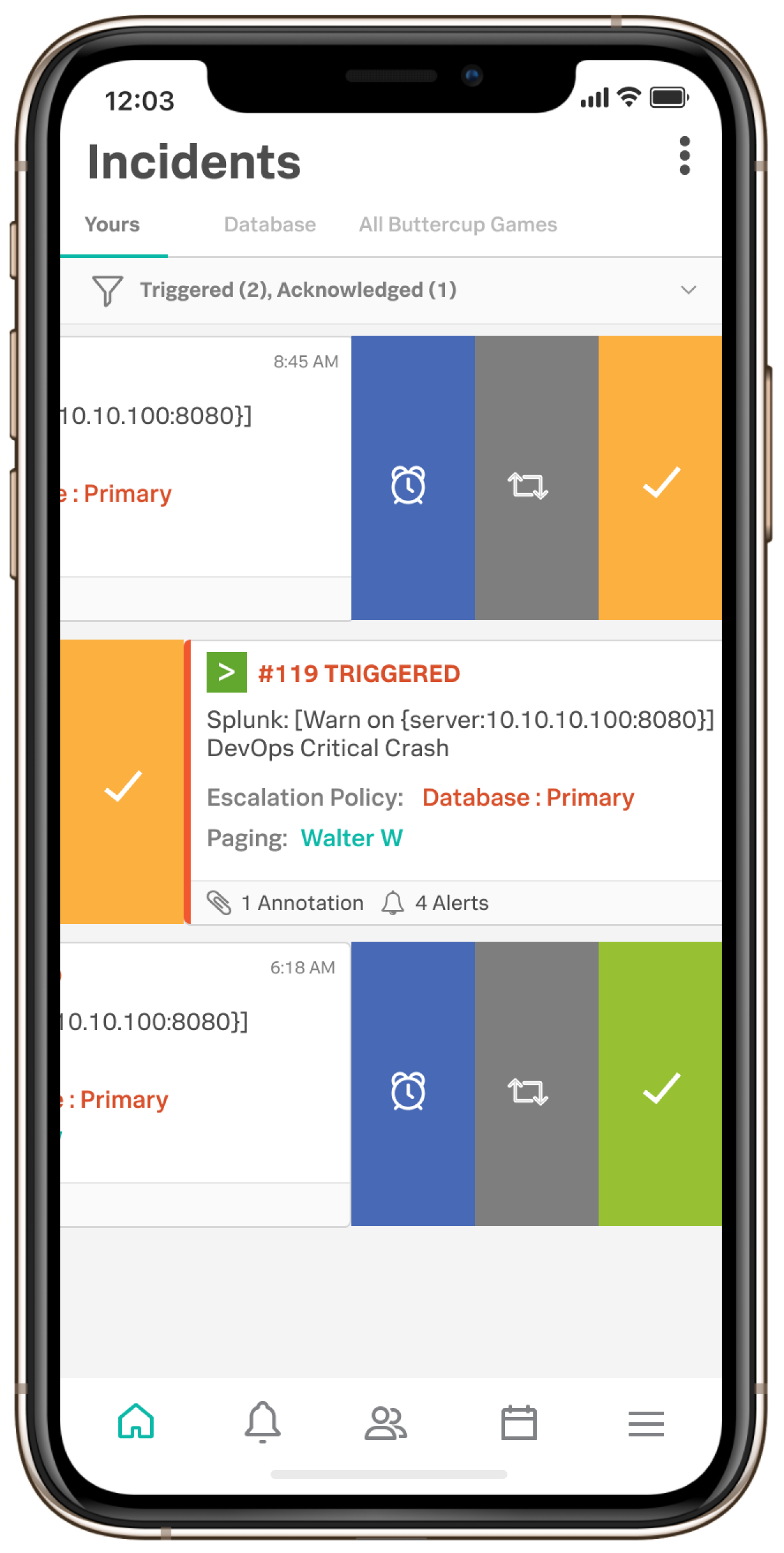Incident Management from the Mobile App
You have actionable access to your incidents from anywhere using the Splunk On-Call mobile app. Easily view you and your teams active incidents from the home page with the ability to quickly drill down into the incident details, without the clutter of other teams incidents to sort through.
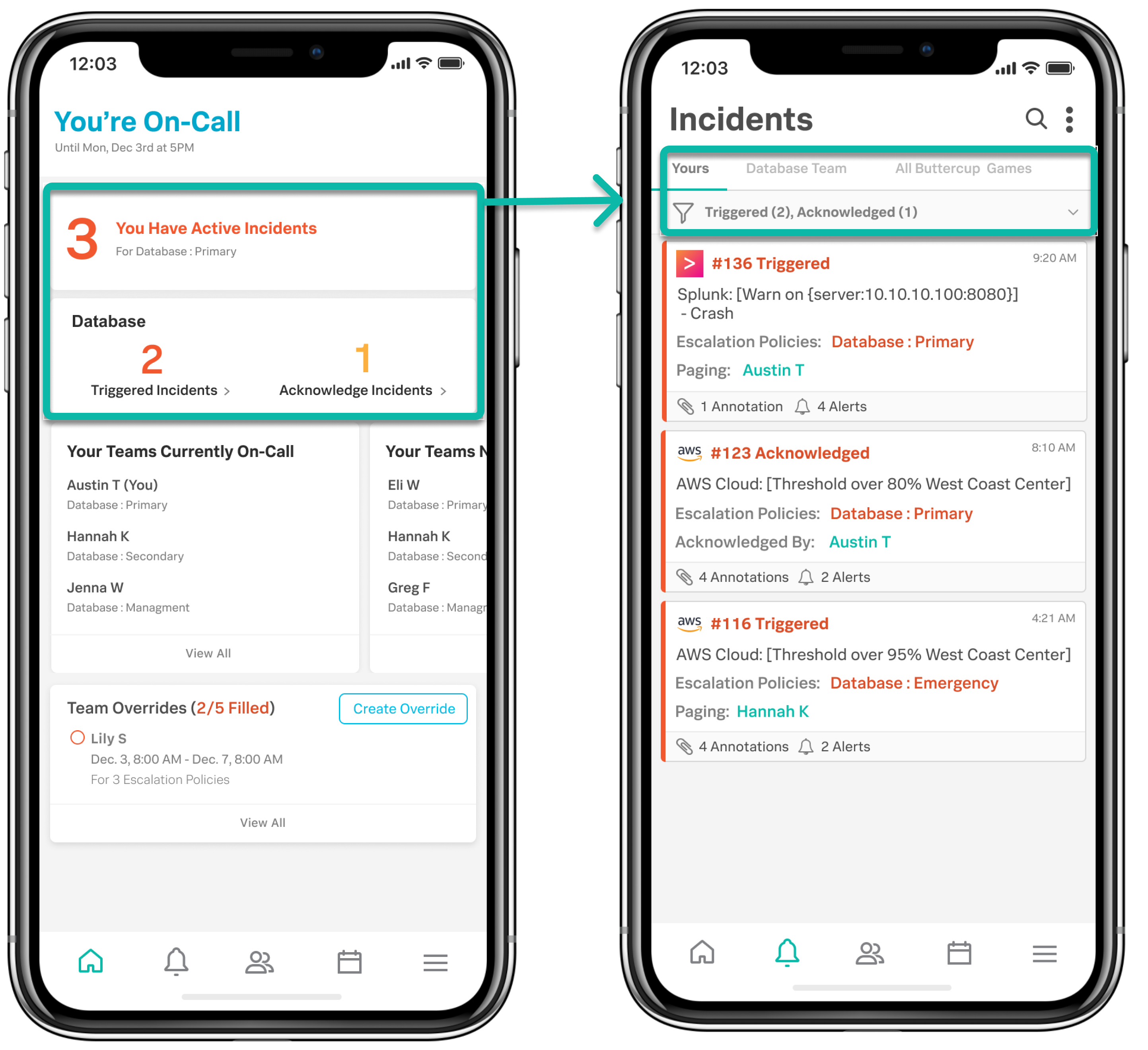
Available Incident Actions from the Mobile App
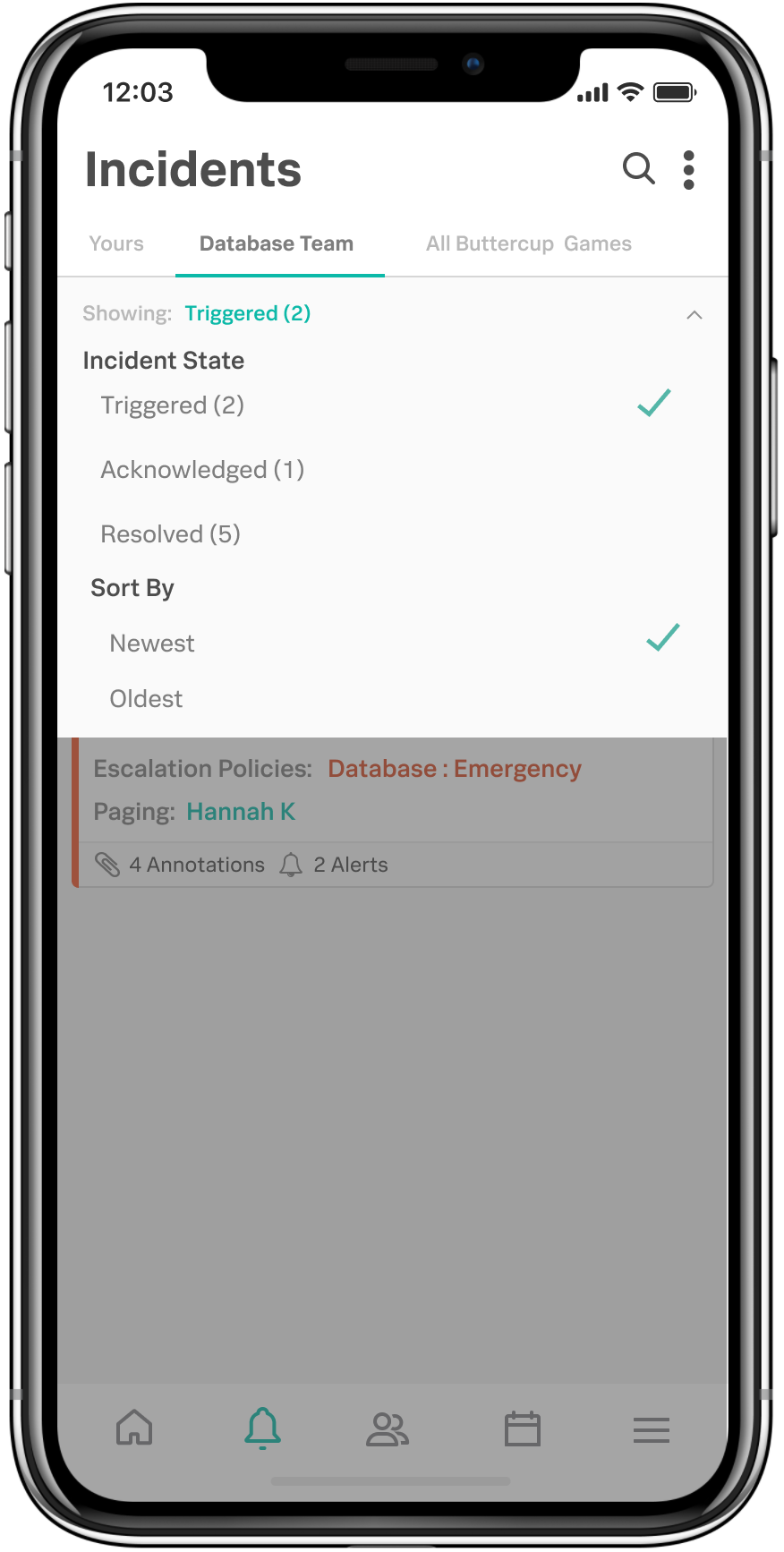
Filters
Filter and sort through incidents between the “Yours”, “Team”, and “All Org” incident tabs. Making it easy to view incidents based on their incident state (i.e. filter to view only triggered incidents).
Manage Incidents
By clicking the three dots in the top right hand corner of your mobile app you will find three additional incident management options available. From here you can Create a Manual Incident, Enable Maintenance Mode, and Acknowledge All of Your Triggered Incidents.
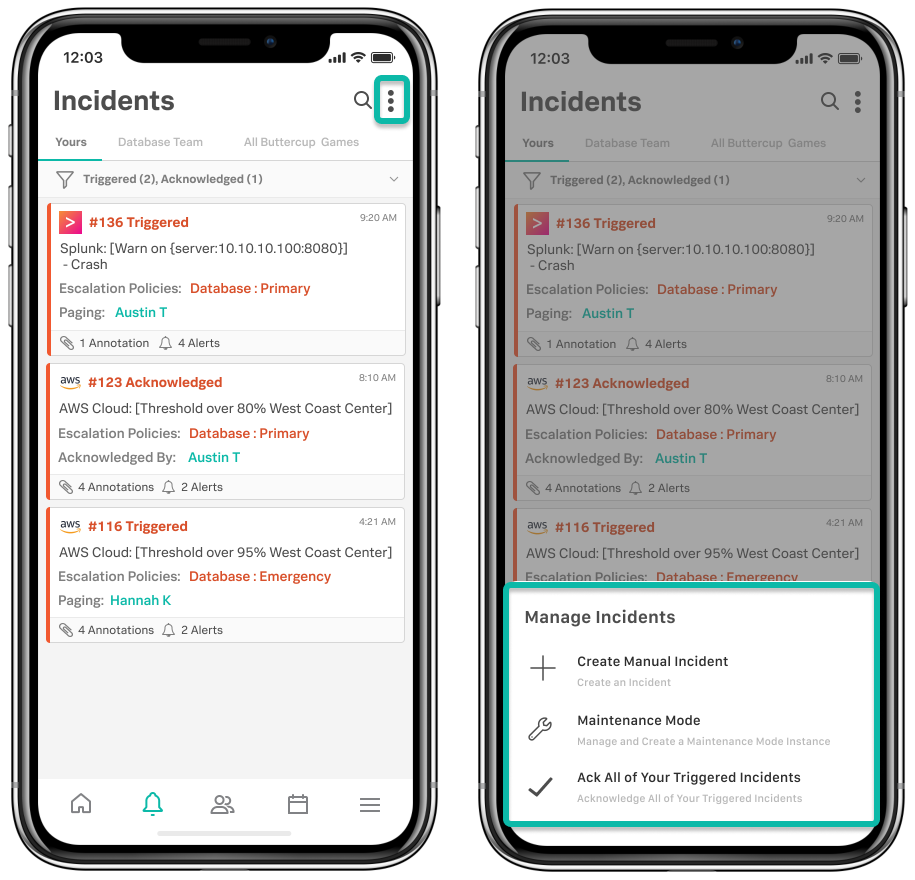
There are a number of actions that can be taken on an incident in the Splunk On-Call Mobile App.
- Acknowledge, Reroute, Snooze, Resolve
- Add Responders
- Add Conference Bridge
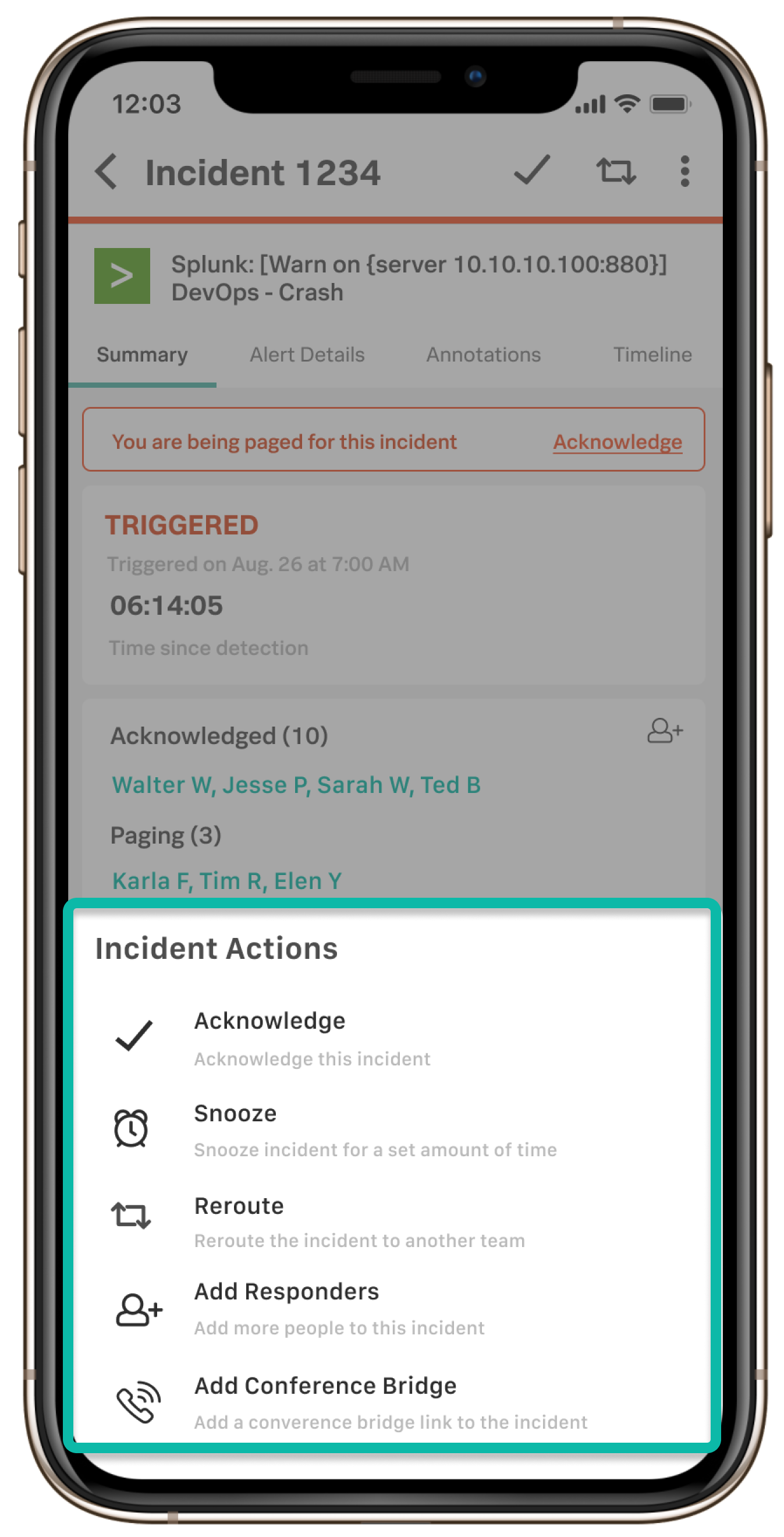
Shortcut Actions
We understand the often time sensitive nature that our product is leveraged, with that there are a few ways that the mobile app can expedite your incident actions. In order to get incidents acknowledged quicker to increase your MTTA or reroute to the right person for the job to increase your MTTR, there are incident shortcuts!
Swipe Left on an incident to see incident action options. Swiping left on a triggered incident will give you the option to acknowledge, reroute, or snooze.
Swipe Right on an incident to either acknowledge or resolve it.