What is Splunk On-Call?
Splunk On-Call is incident management software that allows teams to maintain a culture of high availability without slowing down the innovation process. The moment something goes wrong, Splunk On-Call will spring people to action, automatically. Splunk On-Call is a mobile-first platform so please take the time to configure your mobile app settings!
Where can I get help? – If at any point you find yourself needing additional help, please contact the Splunk On-Call support. Our 24/7 support team is on-call when you are. You can even initiate a Live Chat once logged in to the portal (within business hours, 8:00 A.M. – 5:00 P.M. Mountain Time) or submit a ticket via our Contact Support page.
Mobile App Download – iOS & Android
Android Direct Download – .APK file
Mobile Getting Started Guide
Primary Paging Policy
You must have a diverse and robust Primary Paging Policy in place, and this is the first setting we recommend configuring. This article will help you navigate to and edit the Personal Paging Policy feature in both iOS and Android systems. Within the Splunk On-Call Mobile App, you may easily view and update your paging policies from iOS and Android devices.
iOS
In the Splunk On-Call Mobile App select the Users icon at the bottom of your iOS device’s screen. Then select the person icon from the Users page.
From the User Profile, page you may select the Paging Policies tab to view your current configuration. If you’d like to change your paging policy select Edit. From here you may delete, update, or add steps to your Primary Paging Policy and Custom Paging Policies from your iOS device. Once complete, be sure to save your changes!
To easily import our contacts to your iOS mobile device, please scan the QR code below:
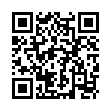
Android
As with iOS devices, editing and creating Primary Paging Policies and Custom Paging Policies in the Splunk On-Call Mobile App is only a few clicks away. Select the Users icon at the bottom, then select the person from the resulting Users page. Finally, select the Paging Policies tab.
Once you’ve accessed your Paging Policies, select Edit. Select the step you’d like to Edit or Add Step.
Add Splunk On-Call to Your Contacts
Splunk On-Call will contact you for triggered incidents using phone numbers and shortcode found below. You may add these numbers to your contacts in the Mobile App for both Android and iOS devices by simply navigating to Settings >> Notifications >> Add VictorOps to Your Contacts
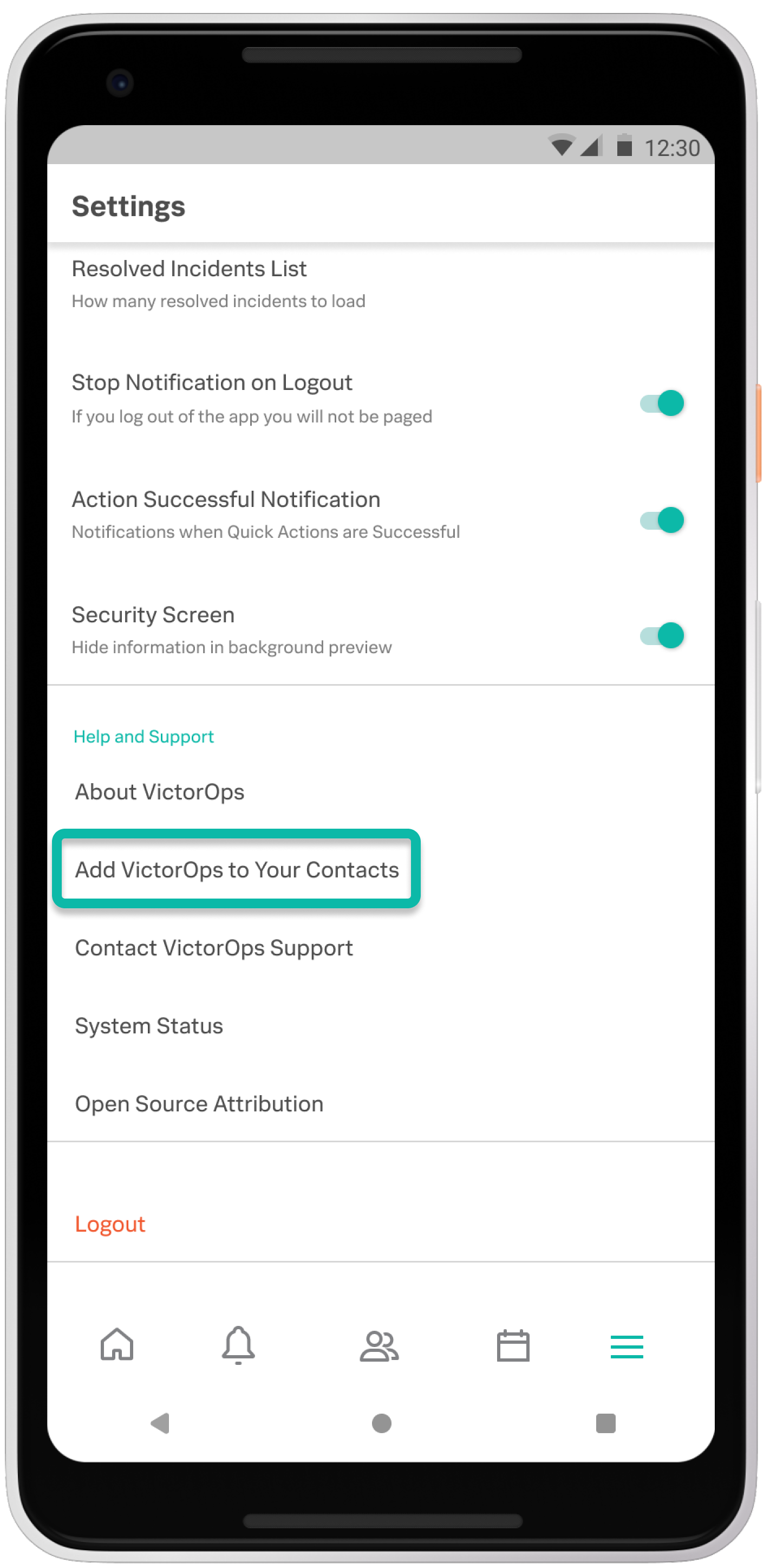
Short Code (US and Canada SMS only):
842867
Long Codes:
303.653.9527
303.653.9644
303.653.9674
303.578.1340
303.835.0913
International Numbers:
Australia (Phone only): +61 2 6190 1305
Australia (SMS only): +61 476 857 069
Czech Republic (SMS only): +420 736352147
Indonesia (Voice only): +62 21 50890622
Poland (SMS only): +48 799448785
Singapore (SMS only): +65 82410345
Singapore (Voice only): +65 31292782
United Kingdom (SMS and Voice): +44 7782 360801
For information regarding our new WhatsApp notification functionality please see the updates to our Notification Types documentation, found here.
Policy change on Phone Notifications to China (country code +86)
For information regarding our recent policy change to deprecate Phone (Voice) notifications to China ( country code +86) please see this linked article.