Splunk On-Call offers many notification options including email, WhatsApp, SMS, phone, and push notifications. This article highlights each of the different options.
Please note that a maximum amount of four separate phone numbers (for SMS/Phone/WhatsApp notifications) may be implemented into any given Splunk On-Call user profile.
Push
Push notifications are sent through the application. We use push for:
- Paging
- On-call changes
- Chats (timeline and private)
- Control Call
When a push notification is used to deliver a page, you will have the option to acknowledge, reroute, or snooze the incident straight from the notification.
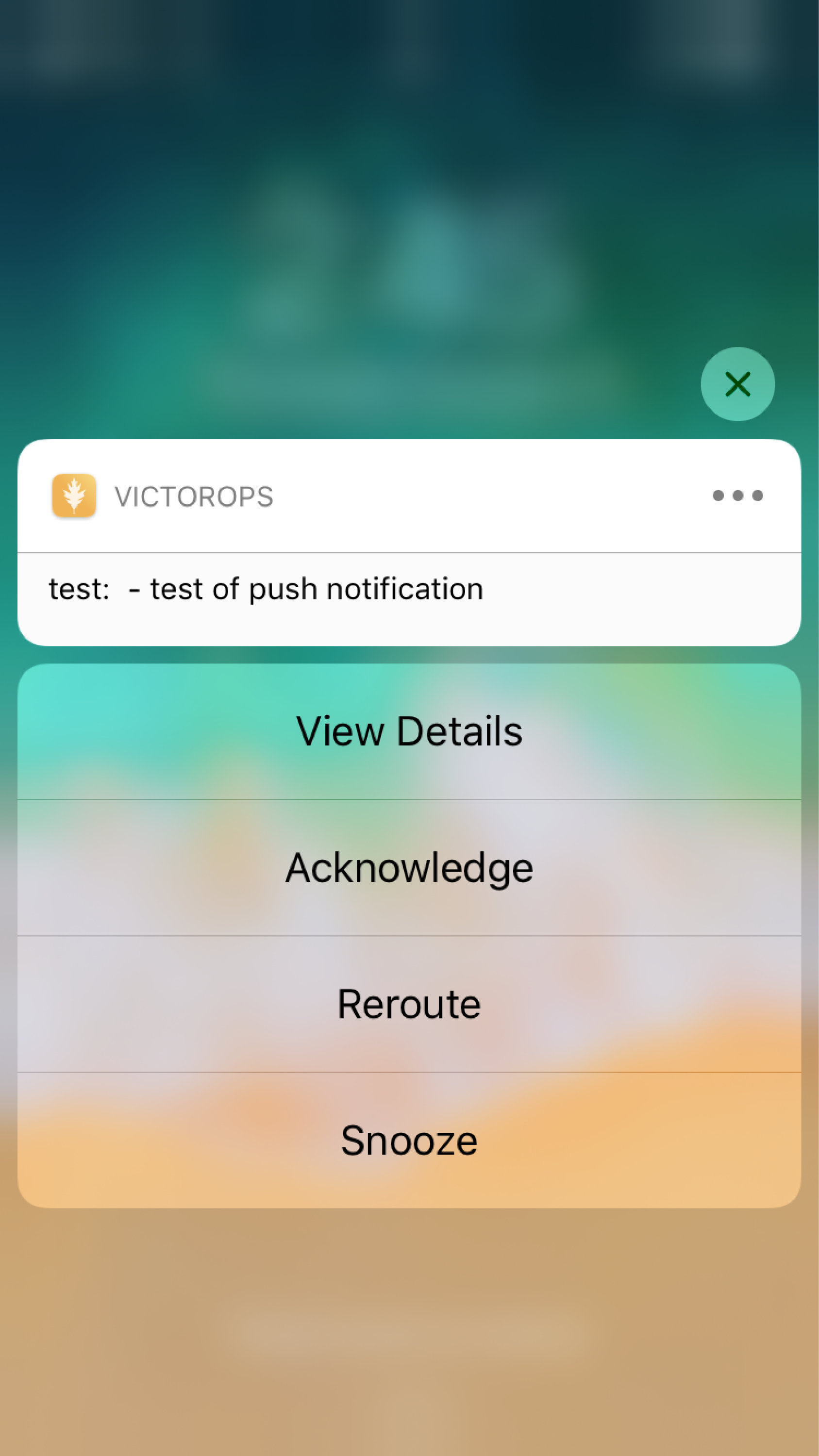
SMS
SMS notifications can be used in your personal paging policy. The message you receive is, at most, 160 characters, and it displays the incident number, entity_display_name, and response code if 2 way SMS is supported. When you receive an SMS notification, two codes are included in the message so you can acknowledge and/or resolve the alert by responding with the correct five-digit code. Please note that these response codes expire after 1 hour.
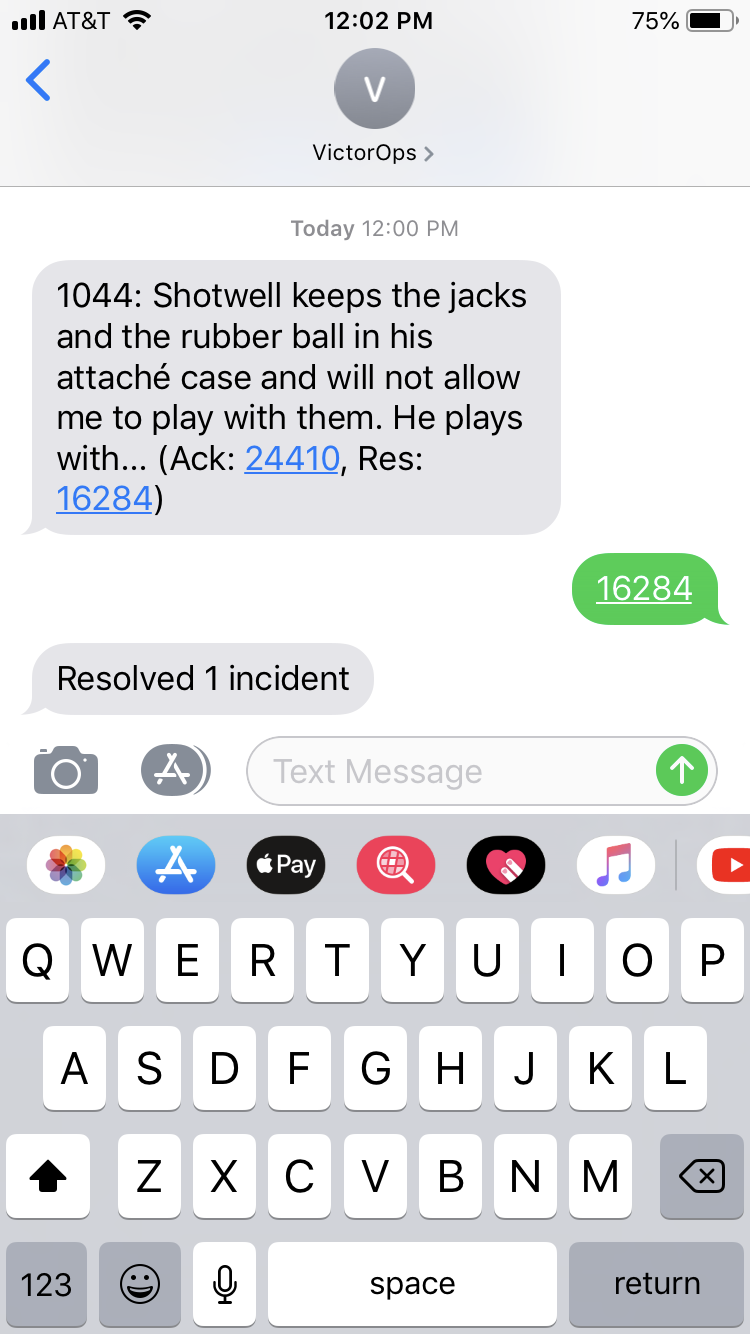
With increasing global SMS restrictions, messages containing URLs are at risk of filtering. To ensure reliable SMS delivery, avoid passing URLs in the entity_display_name of your alerts.
SMS Subscription Management
You may stop and start our SMS notification subscription by replying to the message with STOP or START. Although, it is best to manage your notifications from the personal profile page in Splunk On-Call.
Note: WhatsApp notifications are not currently available for +91 numbers, please use an alternative notification method at this time.
If you use WhatsApp, we’ll send notifications to you! To enable WhatsApp, please download the application to your device from the Apple App Store or Google Play Store. Next, access your user profile in Splunk On-Call and enter and verify your mobile number. Once verified, an enable WhatsApp button will appear next to the number. After following the verification prompts, you will be able to use WhatsApp in your Paging Policy.
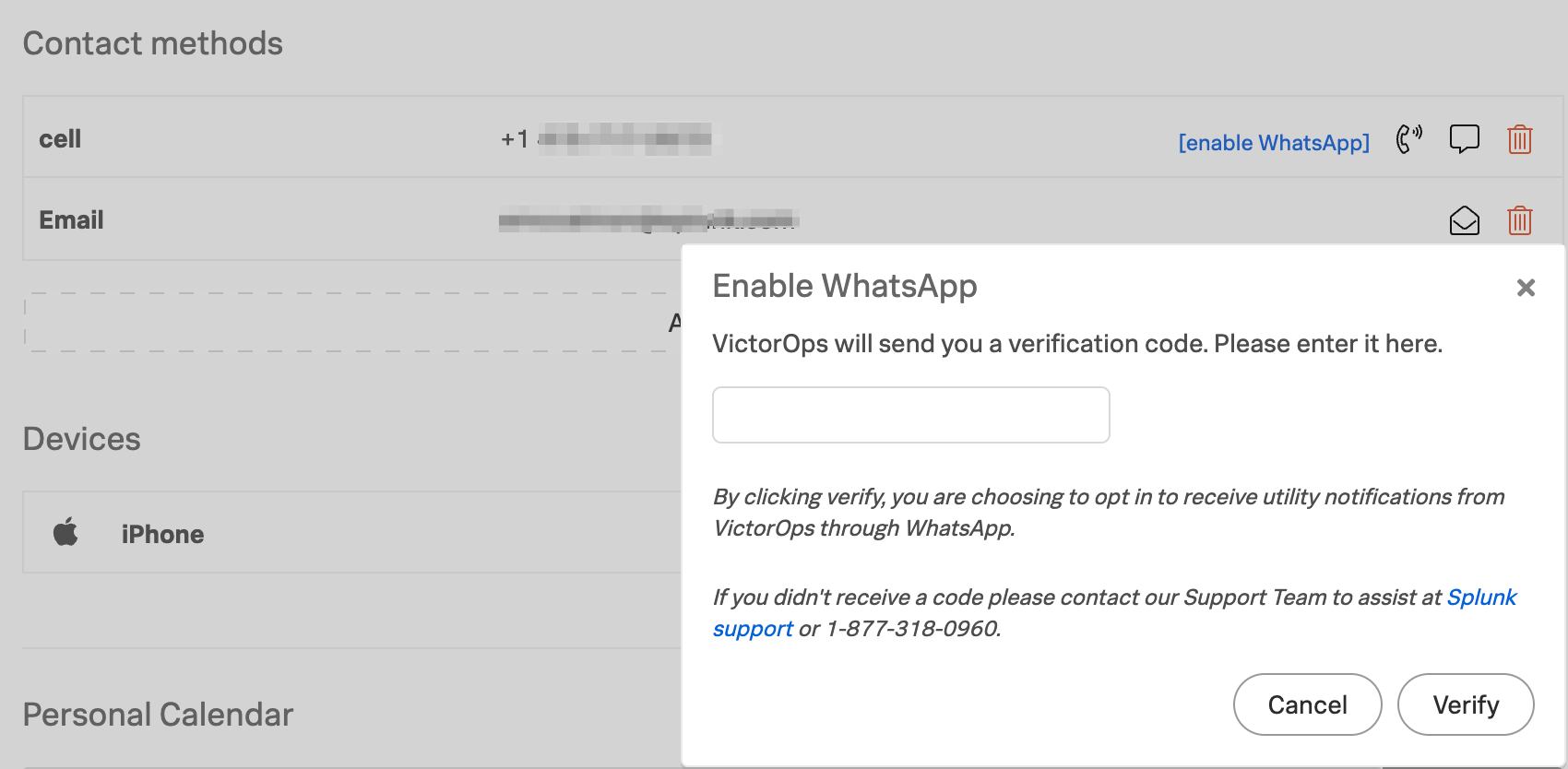
With WhatsApp, you may Ack and Resolve incident notifications just as you would with SMS. After Ack/Resolving you may open the Alert Details in the On-Call App for more response functionality:
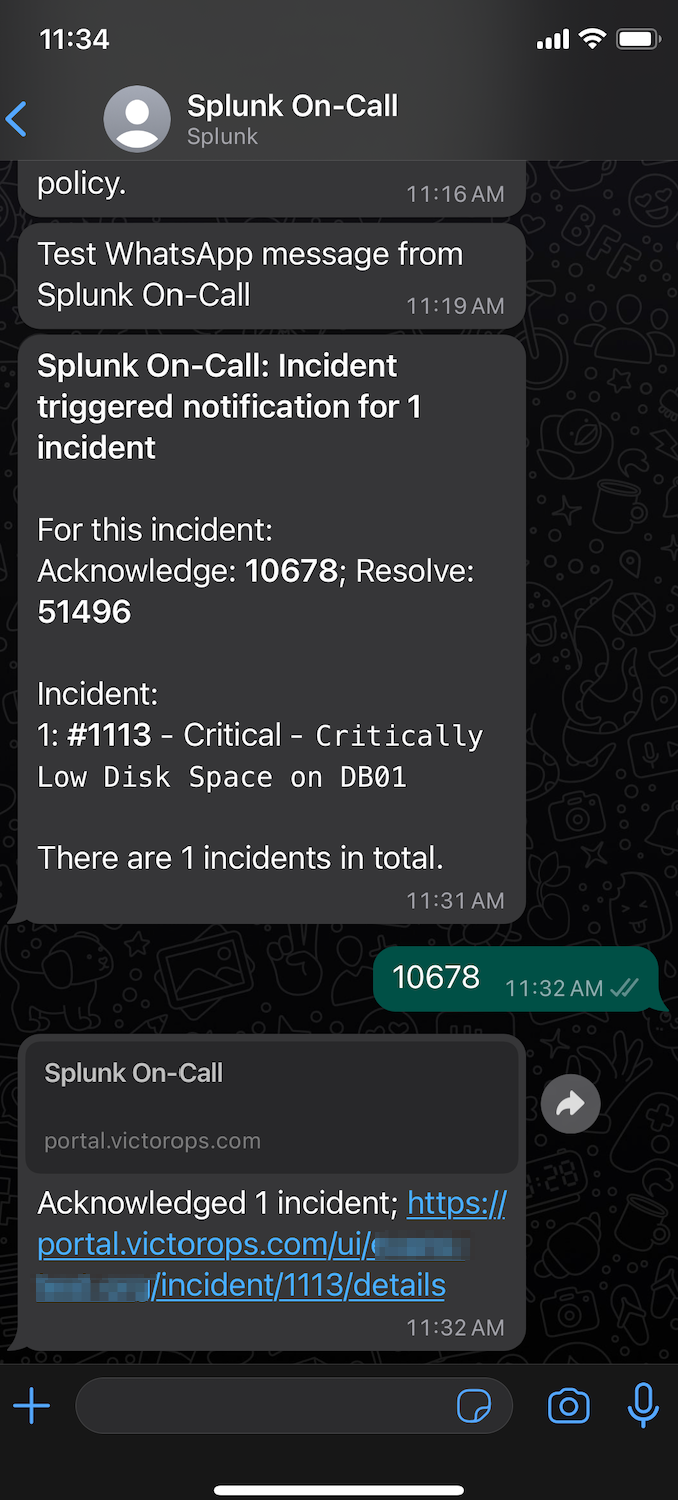
Emails can be used for pages. Emails can also be used as reminders that your Splunk On-Call instance is in Maintenance Mode, or that you have a gap in your schedule due to a Scheduled Override that is not covered.
Paged incident:
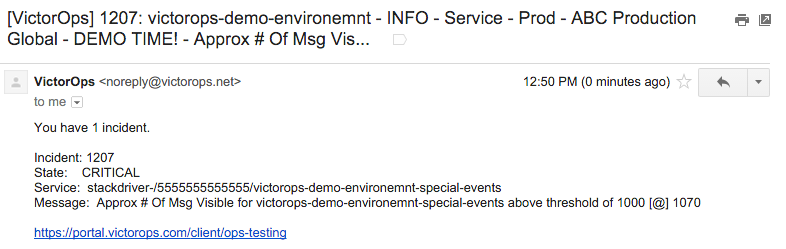
Scheduled Override:
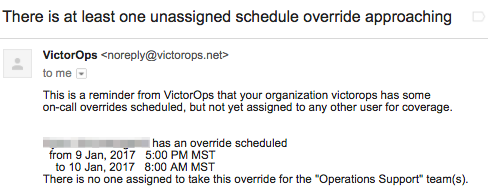
Maintenance Mode:
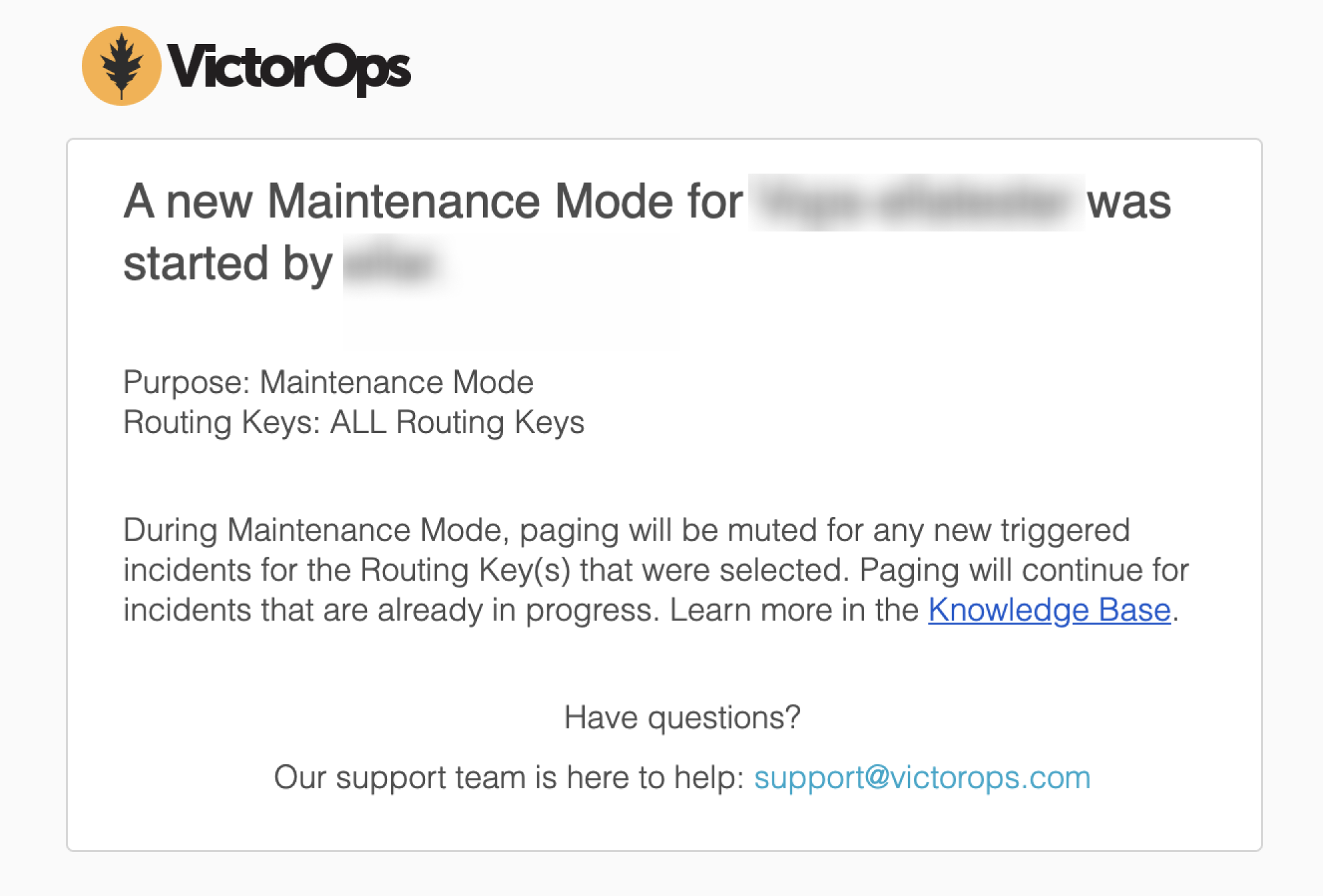
Phone
Phone calls are used for paging. The “entity_display_name” field is read aloud and then an option to acknowledge or resolve the alert is offered.
- Press 4 to acknowledge
- Press 6 to resolve
For a list of phone numbers used by On-Call please refer to the following article: