Splunk On-Call Version Required: Starter, Growth, or Enterprise
Rapid7 is here to help you reduce risk across your entire connected environment so your company can focus on what matters most. Whether you need to easily manage vulnerabilities, monitor for malicious behavior, investigate and shut down attacks, or automate your operations — Rapid7 has solutions and guidance for you.
In Splunk On-Call
From the main timeline select Integrations >> 3rd Party Integrations >> Rapid7
If the integration has not yet been enabled, click the “Enable Integration” button. Copy the “URL to notify” to your clipboard.
Once you have copied the URL to notify to your clipboard, click on Settings >> Routing Keys page to find your routing key configuration. Decide which routing_key will be used with this integration and make sure it is associated to the correct escalation policy/policies. For more information on routing keys or instructions on creating a new one, please see this article.
In Rapid7
Configuring the Data Exporter
- From your dashboard, select Data Collection on the left hand menu.
- When the Data Collection page appears, click the Setup Event Source dropdown and choose Add Event Source.
- From the “Security Data” section, click the Data Exporter icon. The “Add Event Source” panel appears.
- Choose your collector and event source. You can also name your event source if you want.
- Provide the URL that you previously copied from Splunk On-Call. For security reasons, Rapid7 recommends using HTTPS as the protocol whenever possible.
- If the secret is not already provided, enter in the “Secret” field.
- Optionally choose to export asset-specific Alerts from InsightIDR by checking the Alerts box.
- Optionally choose to trust all certificates and/or self-signed certificates by checking the appropriate boxes.
- Click Save.
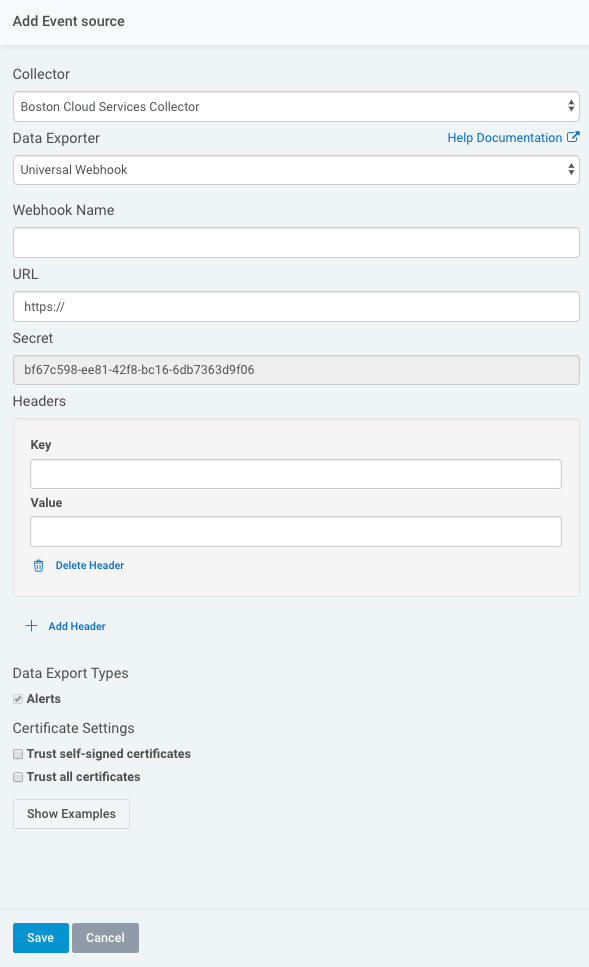
The Data Exporter is now configured and will send two types of messages. The first is a test event to confirm the URL is working. This message will be sent whenever the webhook data exporter is started or if the configuration is changed. The second type is an idr_alert event. This type of message will be sent whenever an alert triggers in InsightIDR and contains information about the alert in the event. More details about each type of event can be found in Rapid7’s documentation here.