Loggly provides cloud-based solutions for log management, allowing users to spot problems in real time and identify root causes.
Configuration Steps
- Begin by enabling the Email Endpoint integration under Settings >> Alert Behavior >> Integrations >> Loggly
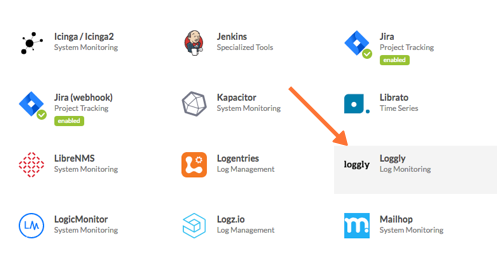
- Click Enable Integration
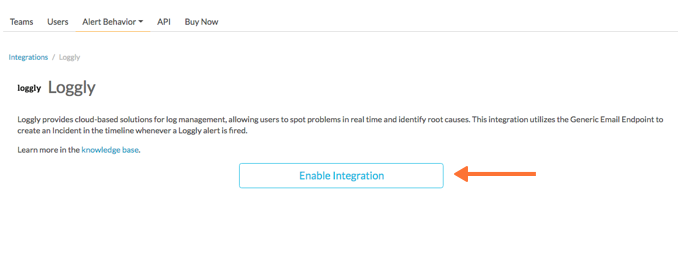
- Copy the Email address that is generated.
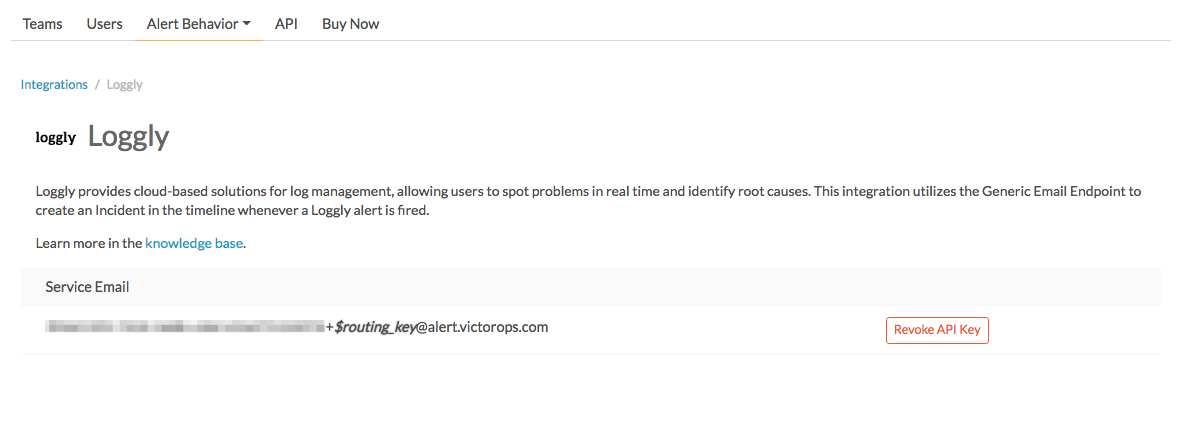
- From the Loggly dashboard select your user icon and then Account.
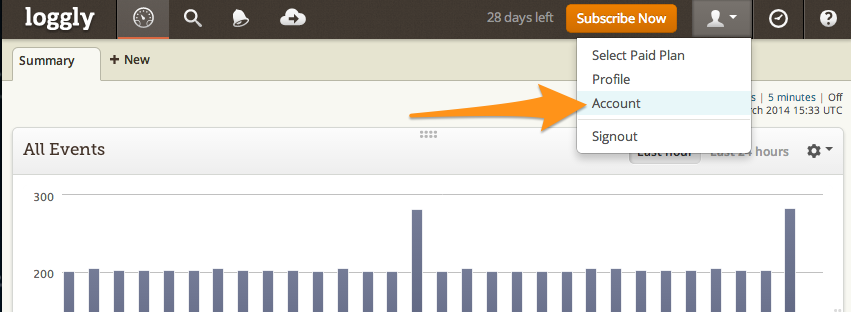
- Go to the Users tab and select Add New.
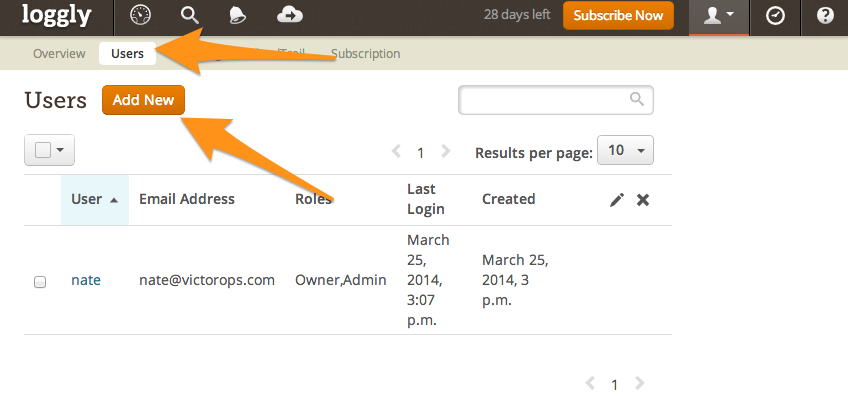
- Name the user whatever you want (VictorOps Alerts in example) and paste the Email address you generated in as the user’s Email Address then presses submit
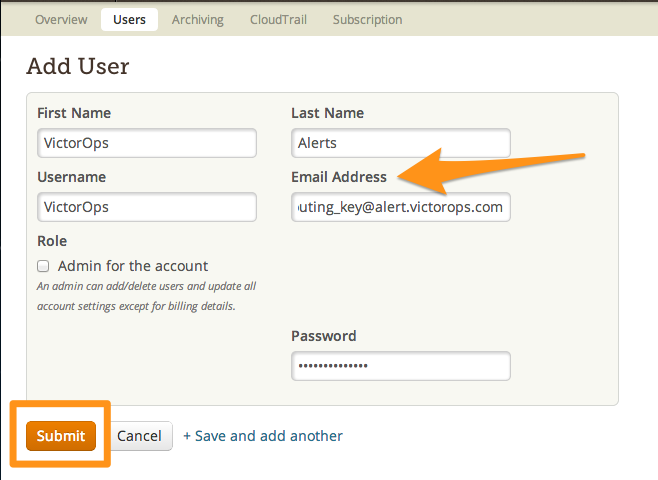
- Go to your Alerts and either edit an existing alert or create a new one.
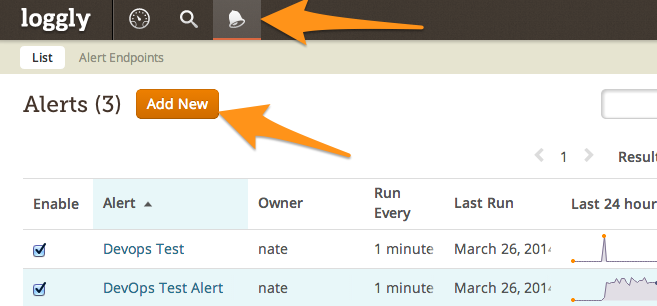
- The Name of the alert will appear the email subject so put in the appropriate key word. For more see the document on Generic Email Endpoint
- Check Send an email and add the VictorOps email address. Make sure the alert is enabled, then select Submit.
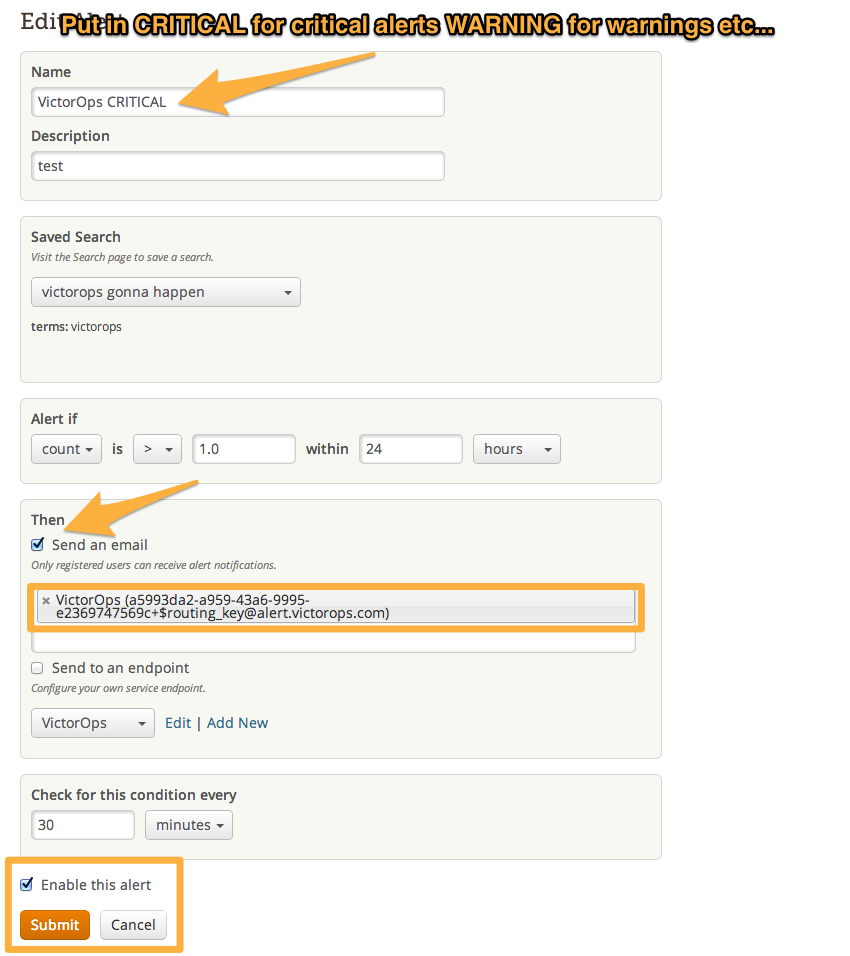
Now whenever the search criteria is matched an incident will be posted in your VictorOps timeline alerting the correct people.