Dynatrace Synthetic Monitoring simulates customer journeys from thousands of locations around the world, using all major desktop and mobile browsers. The following guide will walk you through this integration.
In VictorOps
From the VictorOps web portal, select Settings >> Alert Behavior >> Integrations
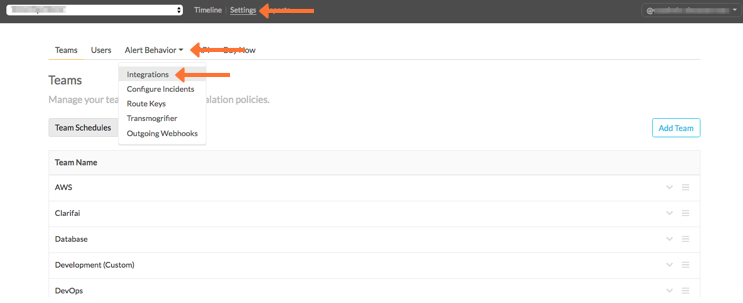
Select the Dynatrace Synthetic integration option.
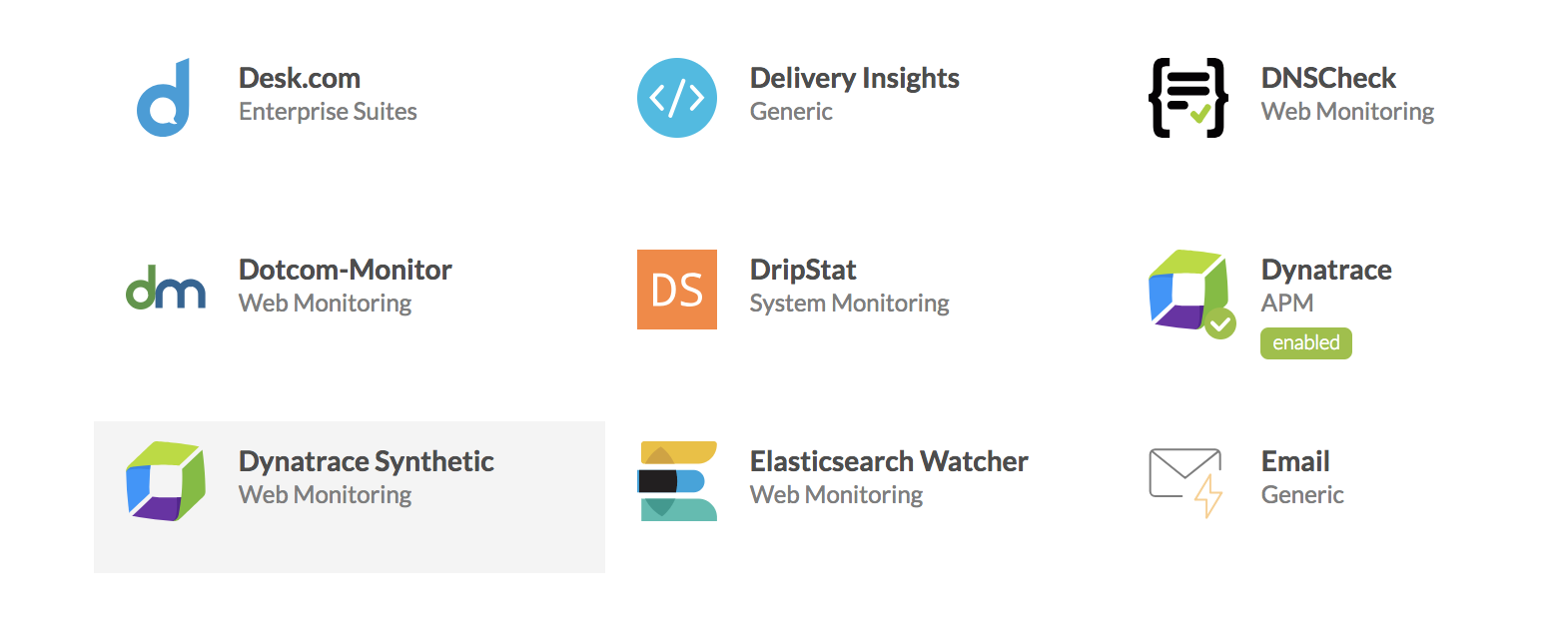
Copy the Service API Key to the clipboard.
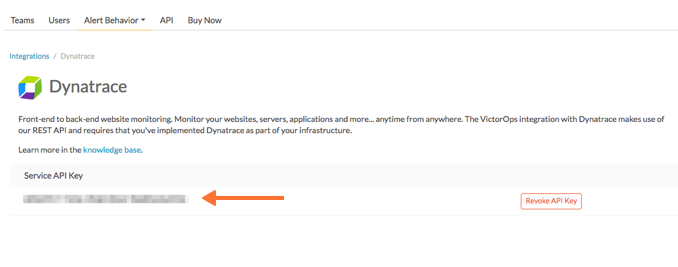
In Dynatrace Synthetic Monitoring
From the Dynatrace Synthetic Monitoring web interface, click the menu icon in the upper-left corner, then select Alerts from the dropdown.
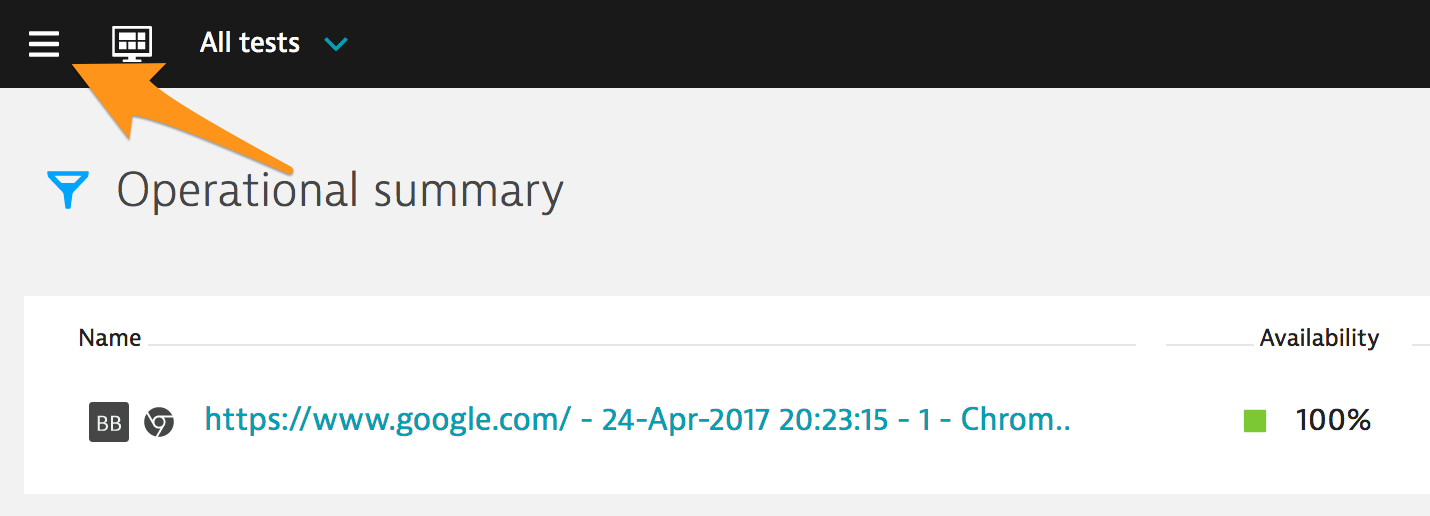
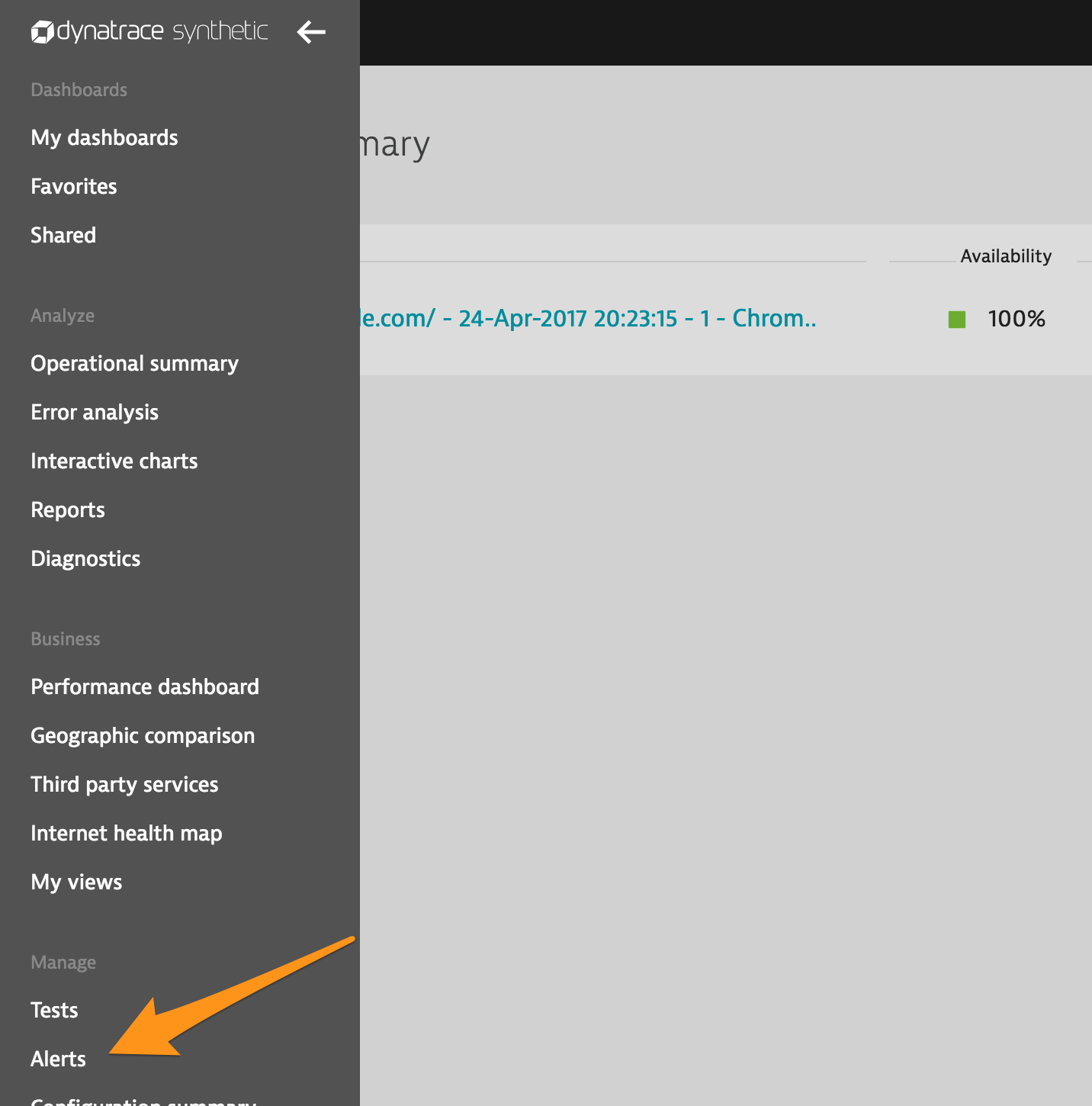
Select the Alert Destinations tab.
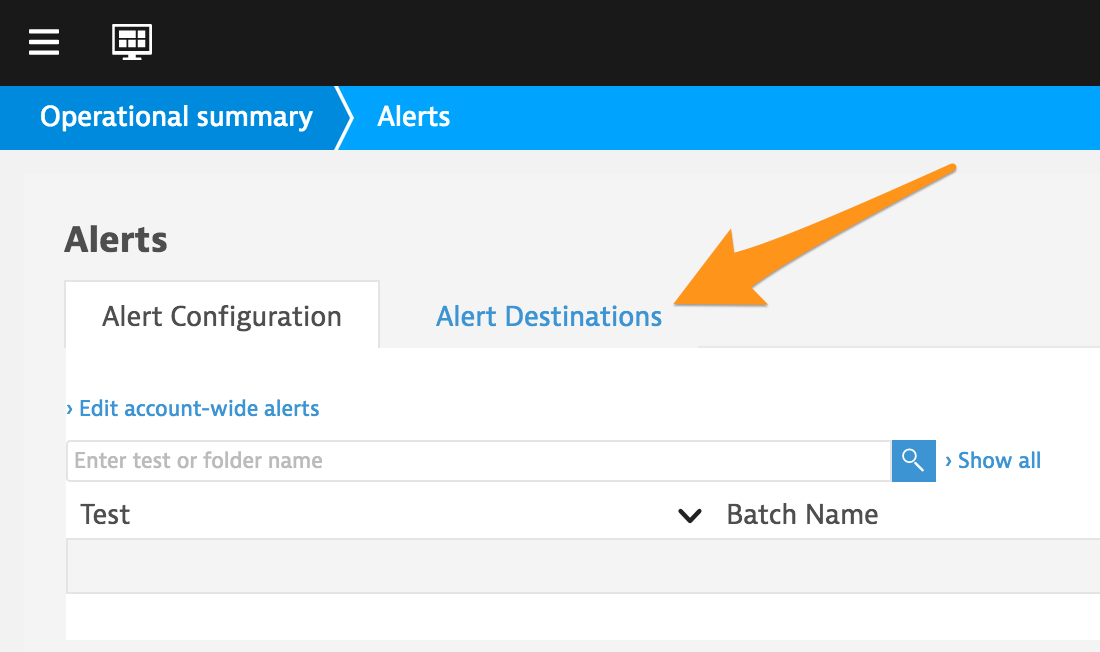
Click Create an alert destination.
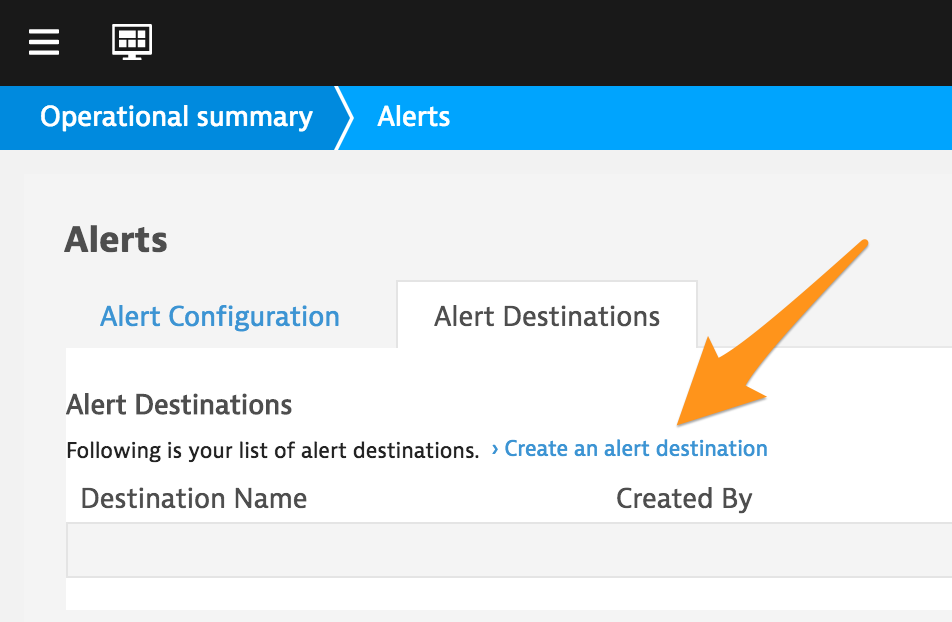
Select VictorOps from the “Format” dropdown menu, then enter appropriate values for “Name” and “Routing_key”, and paste the “API key” from the “In VictorOps” section. Click Create.
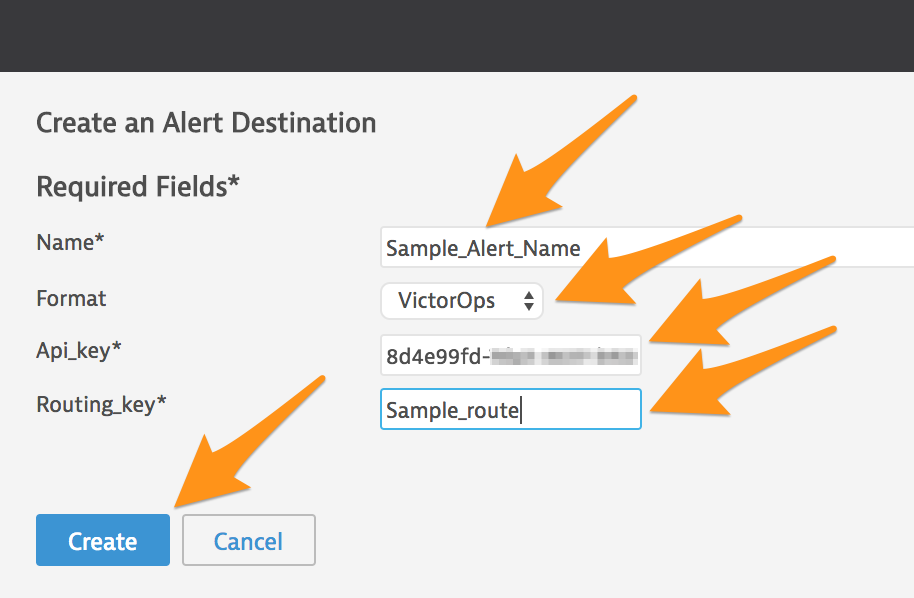
Select the Alert Configuration tab.
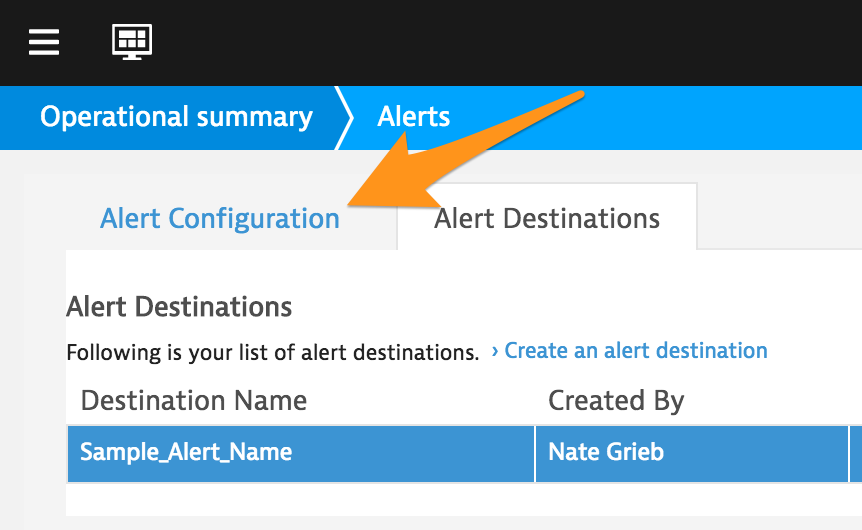
For a test that that you want to associate the alert with, click Action, then select Edit from the dropdown menu.
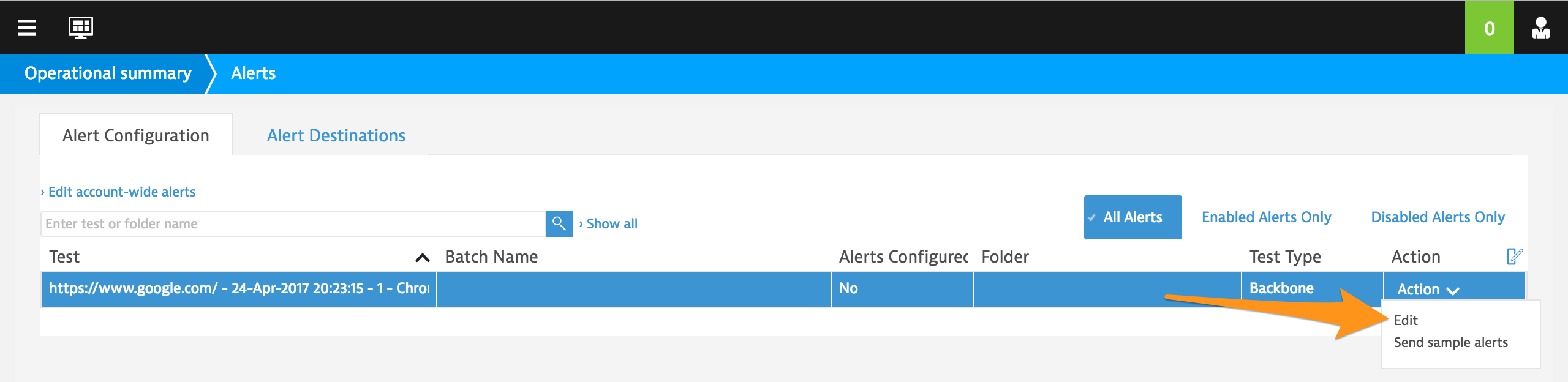
Select either the Test Level Alerts tab or the Step Level Alerts tab, then select the type of alert from the left side of the tab that you want to configure.
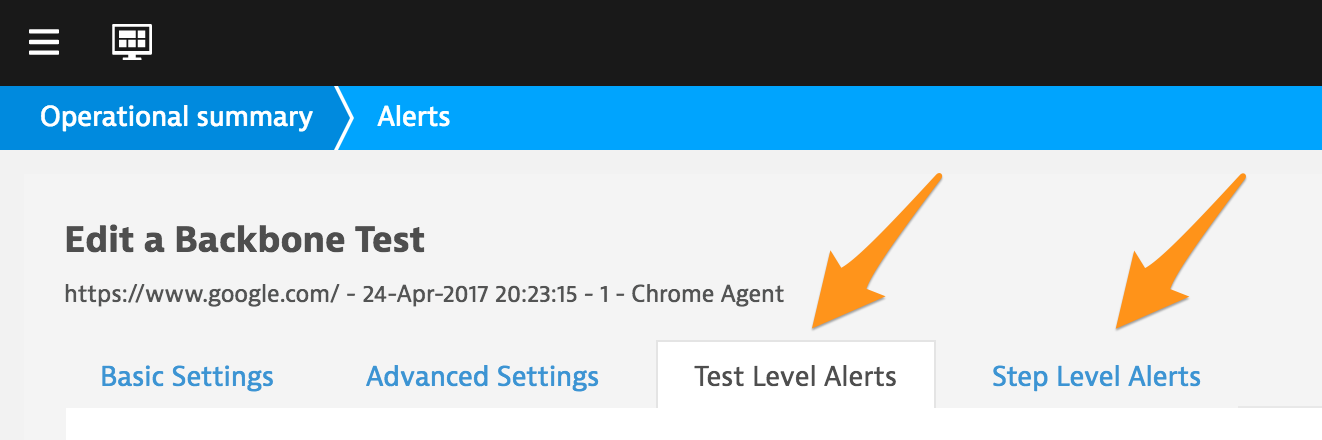
For testing, make sure to have “Activation” set to On (you can change this after testing if you want). Configure the alert settings how you want, then click Add Notification near the bottom of the page.
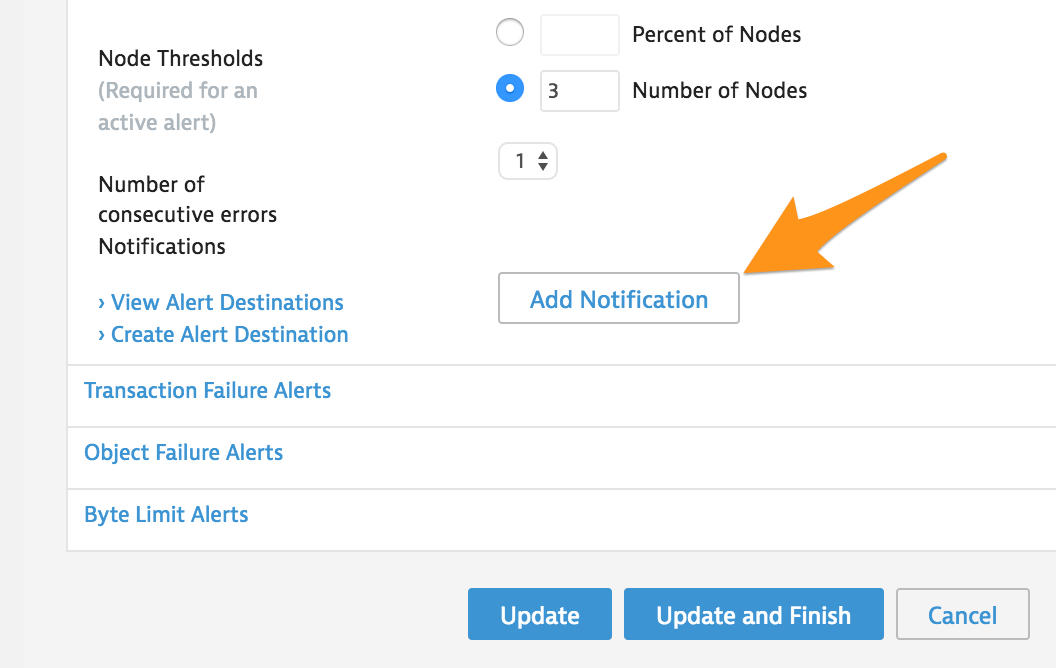
Set “Reminders Frequency” and “Level” to the values you want, then set “Destination/Subject” to the “Alert Destination” that you created earlier. Click Update and Finish to complete the process or click Add Notification to add another notification with different settings.
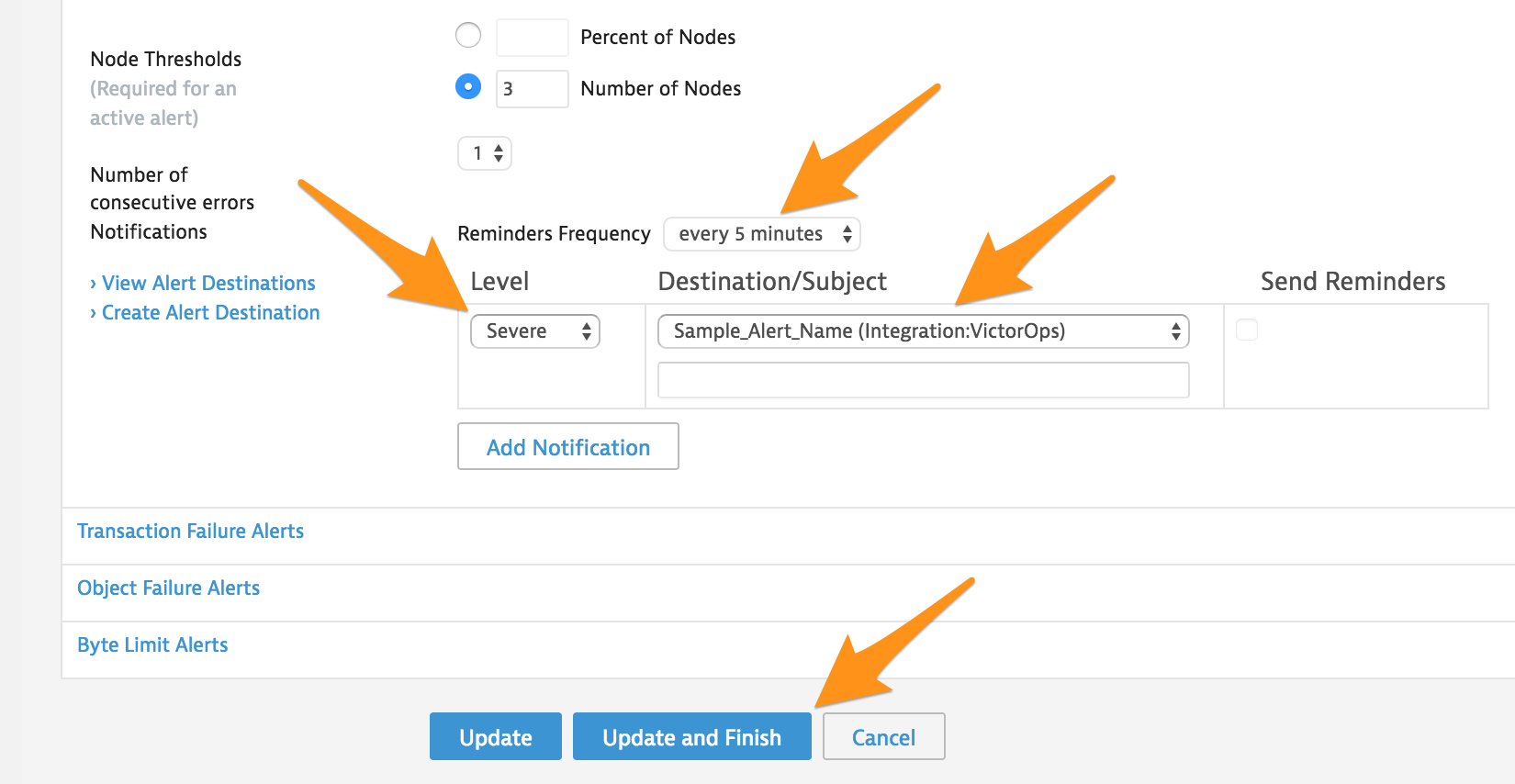
Click on the Action dropdown for the test you just updated, the select Send sample alerts.
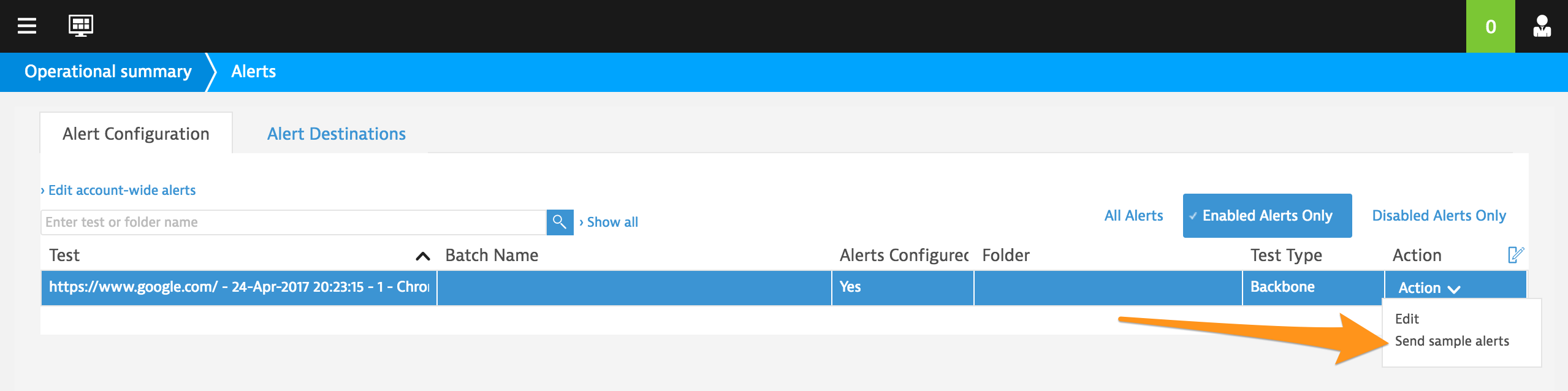
Select the Alert to test, then click Send Alerts.
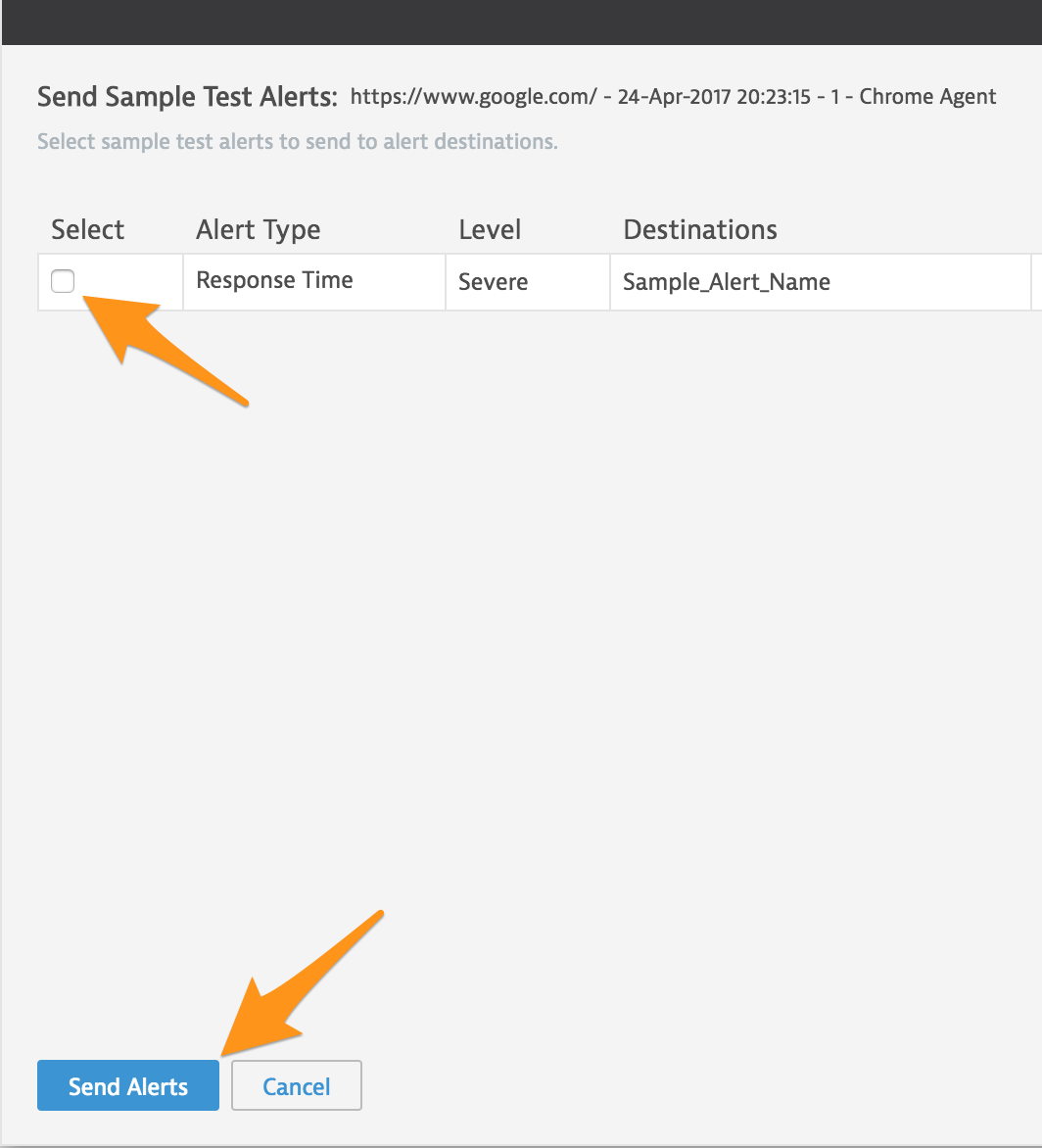
Confirm that you received the test alert in your VictorOps timeline.
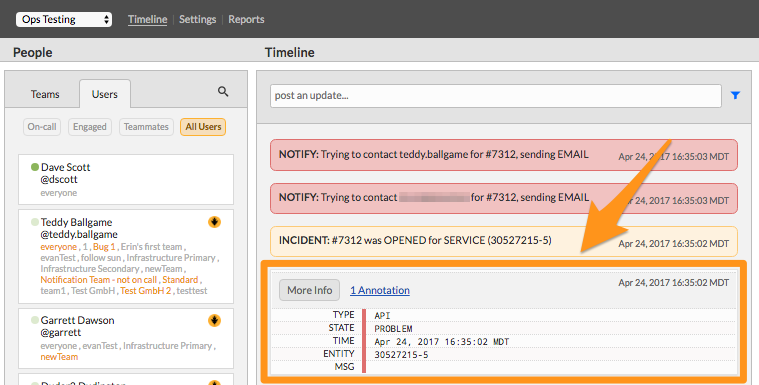
You have completed setting up this integration. If you have any questions, please contact VictorOps support.