Versions Supported: Enterprise
VictorOps Version Required: N/A SaaS
An annotation is simply a bit of information or link to a resource you can add to the payload of any incident that meets the matching condition for a rule. It can be a URL, an image URL, or a Note (just a blob of plain text). You can add multiple annotations to a single rule by clicking + Add an Annotation.
URLs
When annotating a URL, you must add a “label”, which is the text that your users will see in the payload of the incident. Clicking on the annotation will take the user directly to the URL.
If the payload from your monitoring tool includes a URL link in a field, you can use variable expansion (explained below) to import the value of that field into the annotation.
Variable Expansion : The Rules Engine can pull the content of an alert field into the rule, thus allowing users to dynamically update any annotation or transformation with data from the alert. This can be done using the payload field with the syntax: ${{field_name}}. Or it can be done by using a regular expression (RegEx) capture group with the syntax: ${{\n}} where n is the number of the capture group.
Common Example: Appending a URL to a Runbook to the Alert
The Rule:
When state_message matches *Server is DOWN*
Annotate the alert with: URL [select from dropdown] Runbook [label linked to url]
Then, when the state_message of an alert matches Server is DOWN, the runbook appears under the “annotations” tab on the alert card.
Image URLs
Any image hosted at a URL can be rendered as an image in the payload of an incident.
Please note that VictorOps does not accept attachments and we do not store images. Any images annotated to incidents must be hosted and available via URL link.
If the payload from your monitoring tool includes an image URL in a field, you can use variable expansion to import the value of that field into the annotation as you see here.
When field_of_your_choice matches * using wildcard
Annotate the alert with: Image URL [selected from dropdown] Load Graph [label] ${{load_graph_field_name_here}}
Notes
Annotating a note into your incidents allows you to deliver a specific message to your users in plain text. Notes will be displayed in the Alert Annotations section at the top of the alert upon clicking More Info.
Adding Annotations via Alert Fields
The Alert Rules Engine isn’t the only way annotations can be added to alerts. If alerts are being directed to a REST-style integration, annotations can be automatically created by including fields with the proper syntax in the alert payload.
Note: When an incident is in an acknowledged state and a new alert with the same entity_id comes into the Splunk On-Call Timeline the alert will be aggregated under the open incident. Any new annotations carried in the most recent alert will be added to the annotation tab of the incident. The annotations will also be reflected within each alert payload.
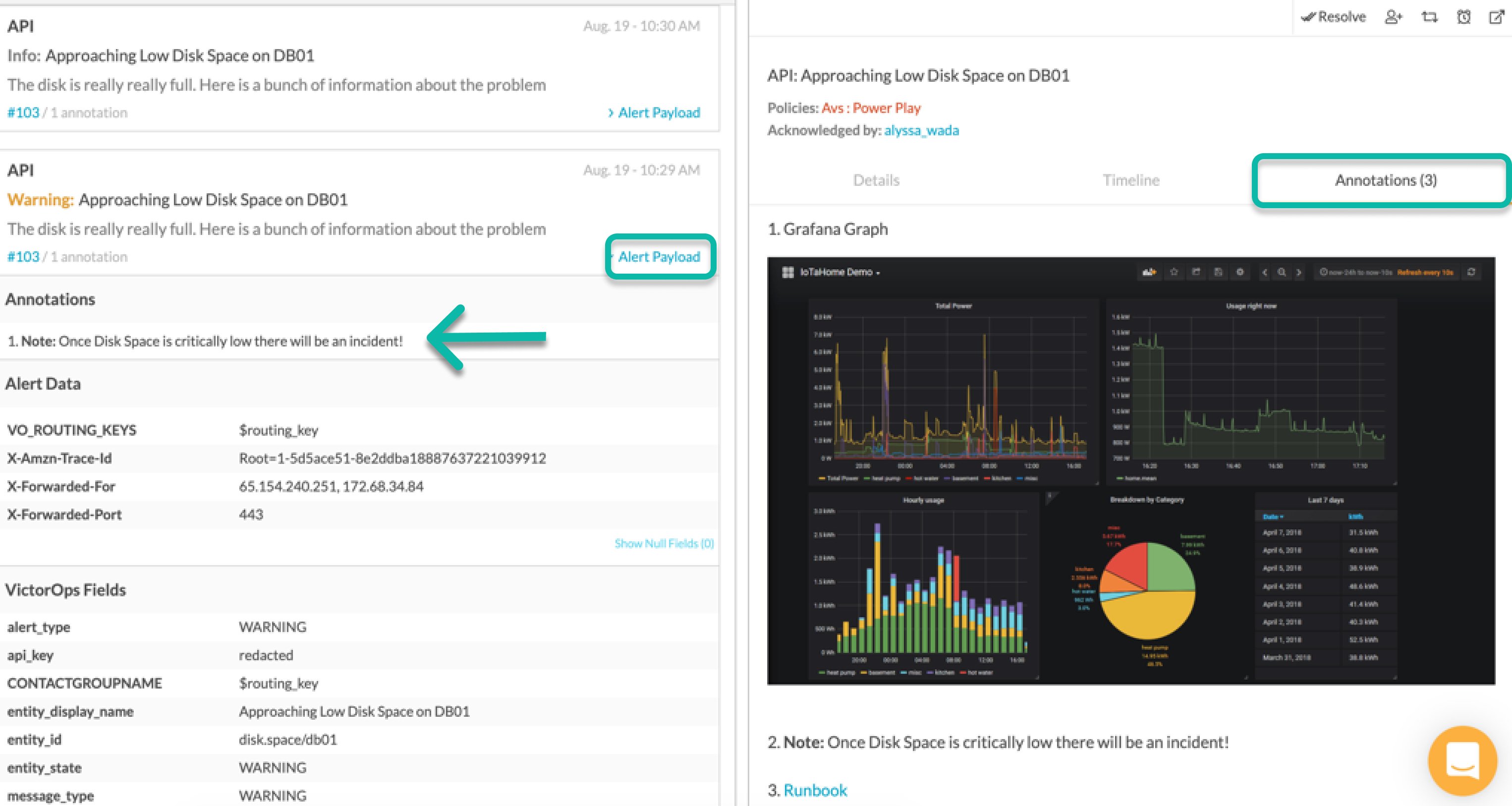
Annotation Payloads:

There are three types of annotations accepted by Splunk On-Call through the syntax below. Note: You can customize the title of your annotation at the end of your annotation syntax. For example, in the above screenshot the title of the URL annotation will appear in Splunk On-Call as “Runbook”.
Example Payloads:
URL: vo_annotate.u.url
1 2 3 4 5 6 7 8 | {
"monitoring_tool": "API",
"message_type":"INFO",
"entity_id":"disk.space/db01",
"entity_display_name":"Approaching Low Disk Space on DB01",
"state_message":"The disk is really really full. Here is a bunch of information about the problem",
"vo_annotate.u.Runbook":"https://help.victorops.com/knowledge-base/rest-endpoint-integration-guide/"
} |
Note: vo_annotate.s.note
Note: Annotations have a 1124 character limit
1 2 3 4 5 6 7 8 | {
"monitoring_tool": "API",
"message_type":"INFO",
"entity_id":"disk.space/db01",
"entity_display_name":"Approaching Low Disk Space on DB01",
"state_message":"The disk is really really full. Here is a bunch of information about the problem",
"vo_annotate.s.Note":"Once Disk Space is critically low there will be an incident!"
} |
Image URL: vo_annotate.i.image
1 2 3 4 5 6 7 8 | {
"monitoring_tool": "API",
"message_type":"INFO",
"entity_id":"disk.space/db01",
"entity_display_name":"Approaching Low Disk Space on DB01",
"state_message":"The disk is really really full. Here is a bunch of information about the problem",
"vo_annotate.i.Graph":"https://community.iotawatt.com/uploads/db6340/original/1X/266a3917cc86317830ae9cda3e91c7689a6c73a7.png"
} |