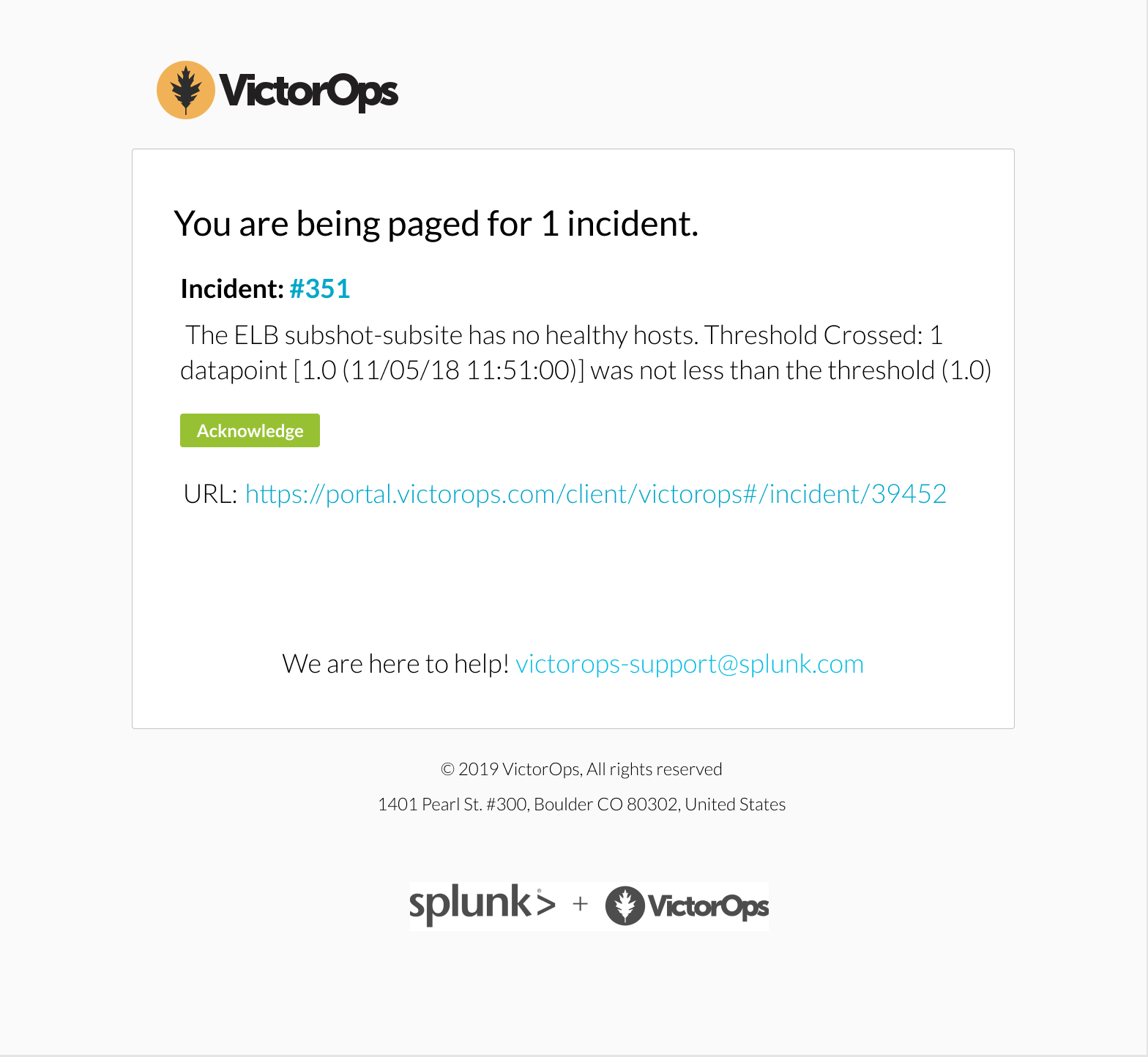Use Your Own Conference Bridge
This feature is for enterprise customers.
The conference bridge feature allows teams to add their conference bridge information to an incident in Splunk On-Call. This mobilizes your team when it matters most. You can use your preferred web conferencing provider for faster incident response.
Adding Pre-Set Conference Bridge Information
Under Settings > Conference Bridges, users with either Global or Alert Admin permissions can click “add conference bridge” to add a conference bridge that will be saved and can be retrieved when adding responders and a conference bridge from the War Room. You may add up to 25 pre-set conference bridges.
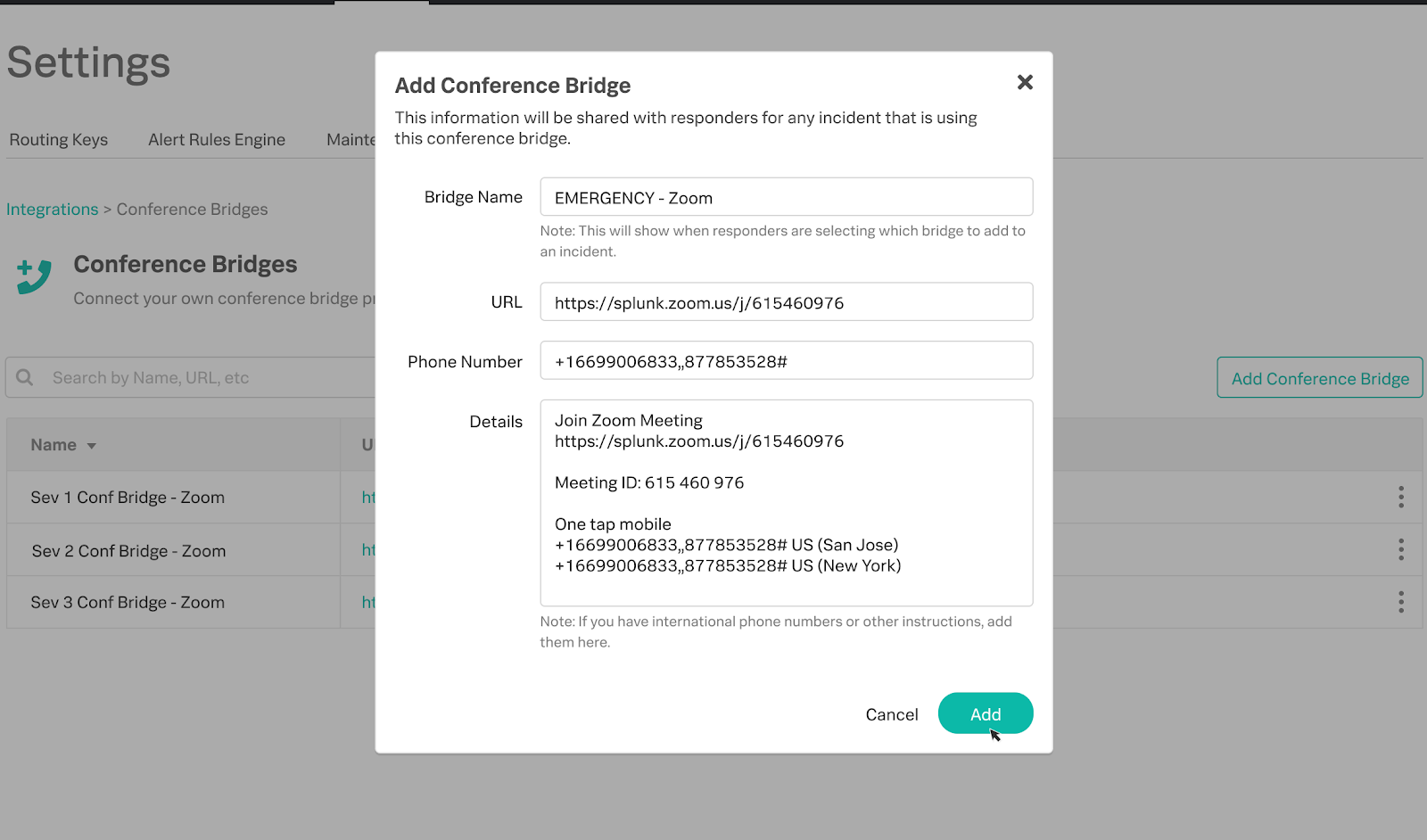
Selecting a Pre-Set Conference Bridge
From the War Room, pre-set conference bridge information may be added so additional responders can rally to an incident.
Please note, you will not be able to select pre-set conference bridges from the incident pane.
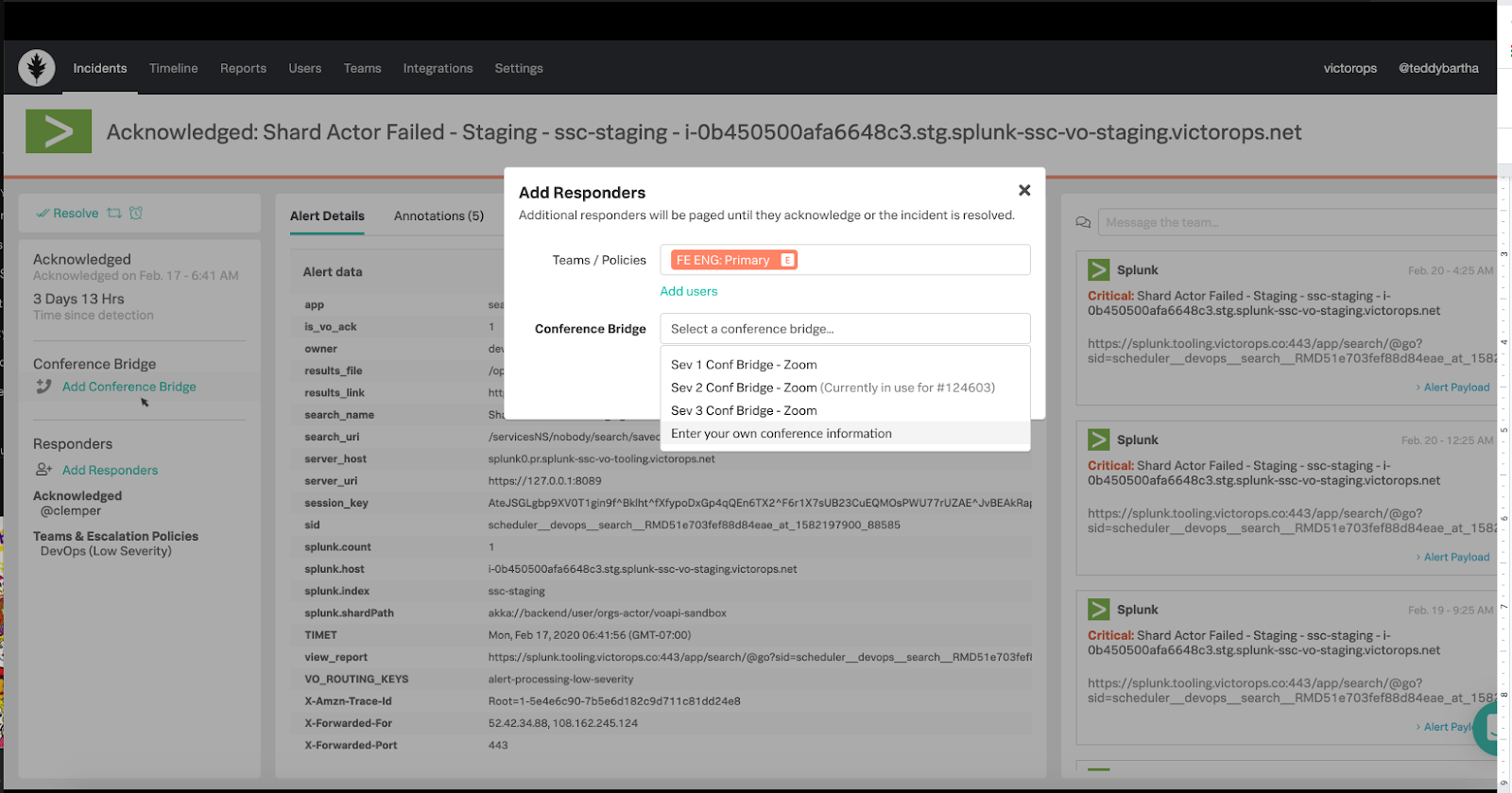
Creating an Ad-Hoc Conference Bridge
Add conference bridge information from a manual incident or when adding responders to an existing incident.
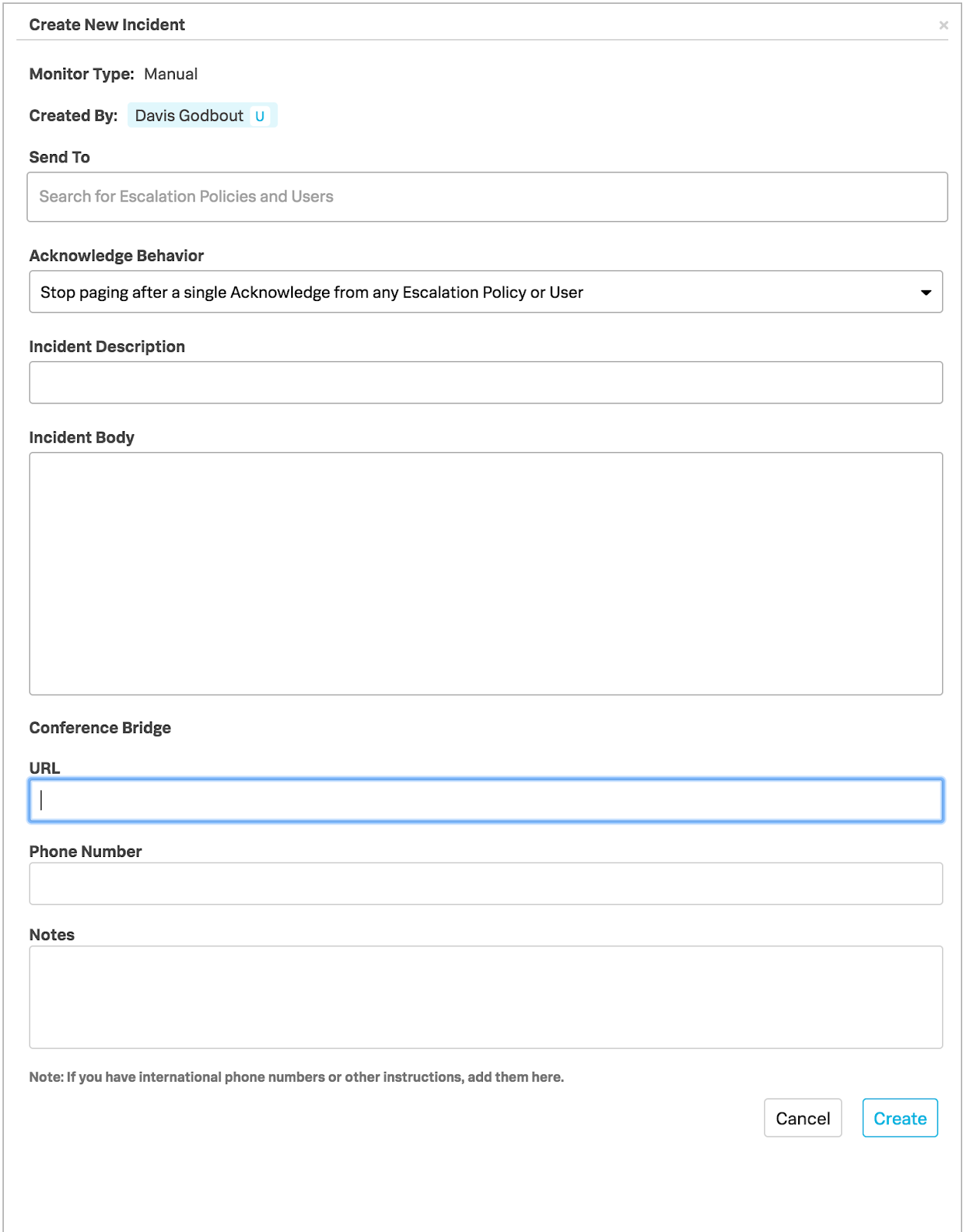
Mobile/ Web Display
This will be available in both the mobile and web UI
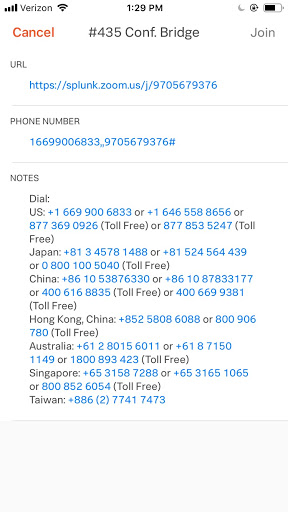
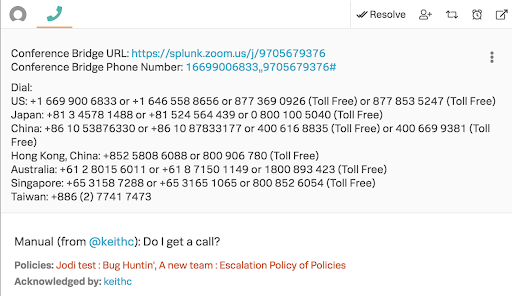
From the War Room, when you’ve successfully added your pre-set conference bridge, the conference bridge name will be displayed on the incident overview pane.
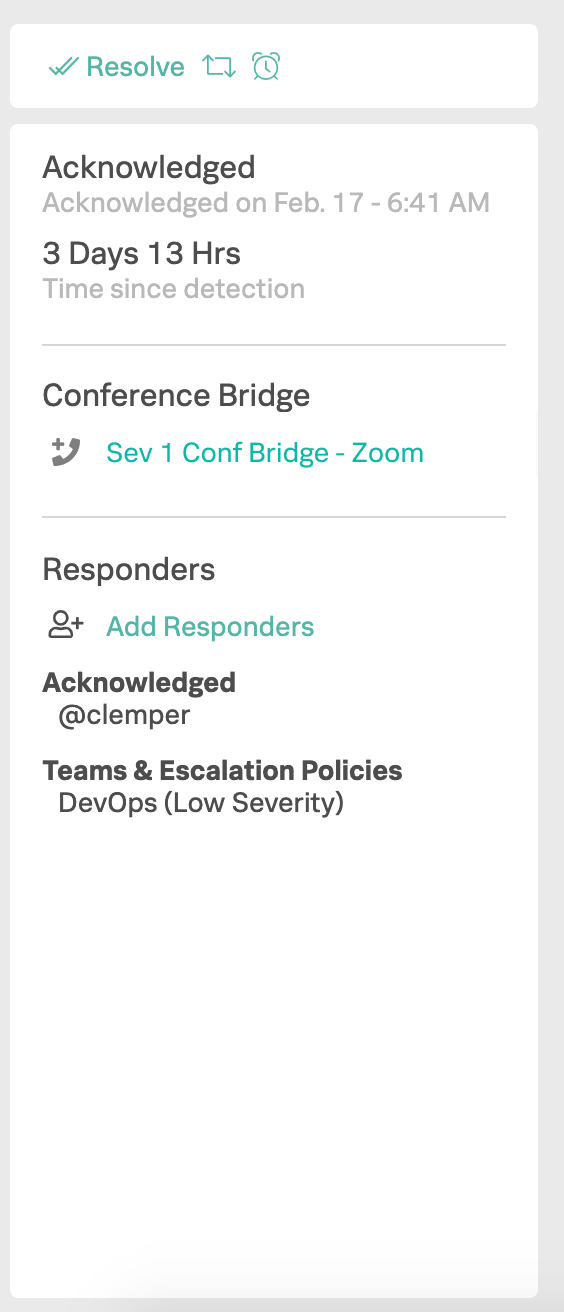
Notification Updates
SMS
After acknowledging an SMS notification, Splunk On-Call will either send your conference bridge URL, the primary phone number, or the deep link URL to an incident as part of the acknowledgment receipt.
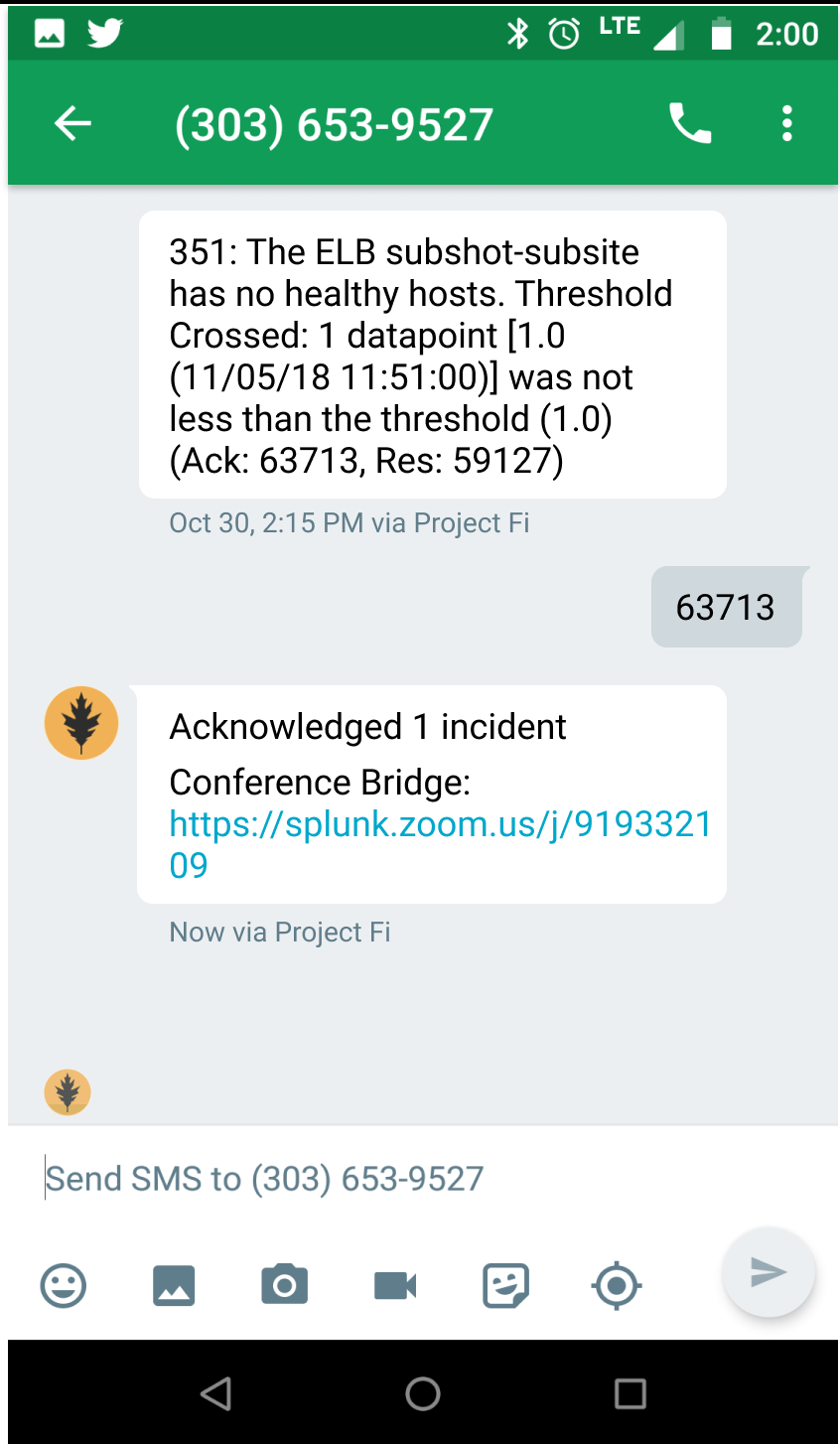
Push Notification
After acknowledging a push notification, a user can select acknowledge and join a conference call.
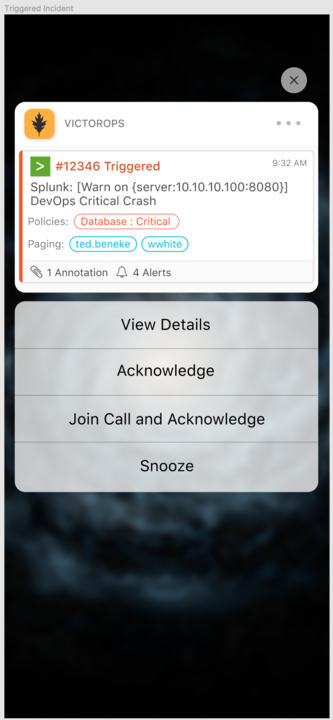
Splunk On-Call sends the incident deep link URL from a Splunk On-Call email notification. This will open the mobile app if the mobile app is downloaded on the user’s device, or open the incident pane when the mobile app is not available.