Versions Supported: Growth, Standard, Enterprise
Scout is Application Monitoring built for modern development teams. It’s built to provide the fastest path to a slow line-of-code.
In On-Call
Navigate to Integrations>>Third Party Integrations>>Scout APM and click the Enable Integration button.
Copy the Service API Key for use in the Scout APM configuration.
In Scout APM
Create Notification Channel:
Navigate to the notification channels page via the following URL, or by heading to the Alerts & Notification dropdown tab and clicking Notification Channels on the left-hand sidebar:
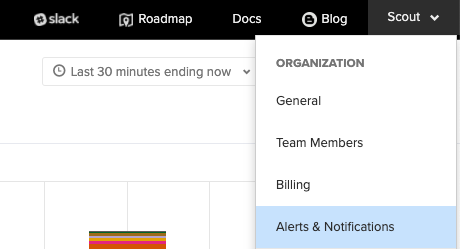
To add a Splunk On-Call notification channel, click the Splunk On-Call Alert button:
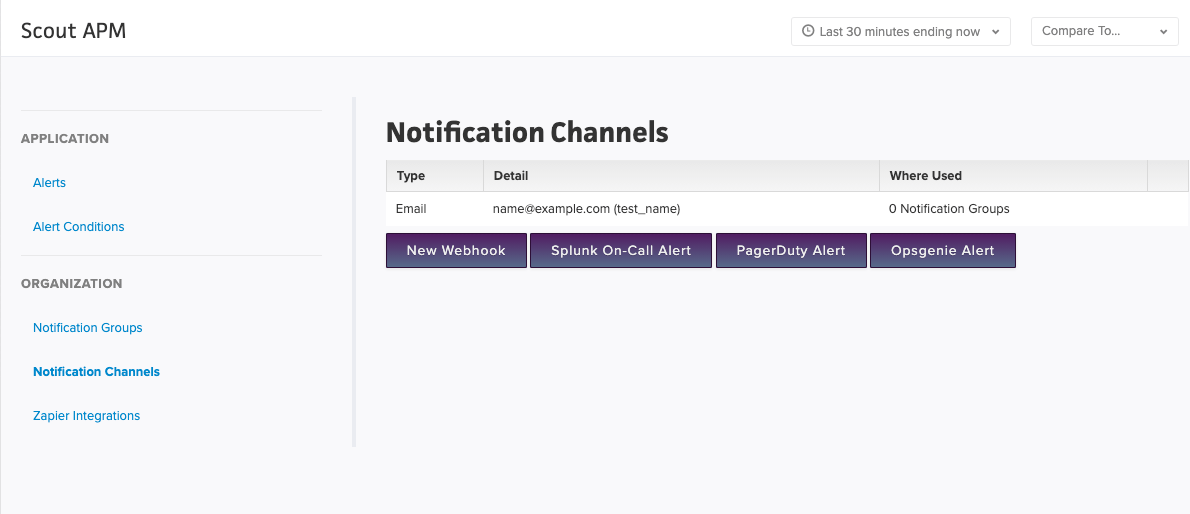
Add a name for the Channel, set the alerting level, then add the Service API Key which you copied from the On-Call Integration page. Next, enter a valid Routing Key from the On-Call Settings page and click the Create Integration button.
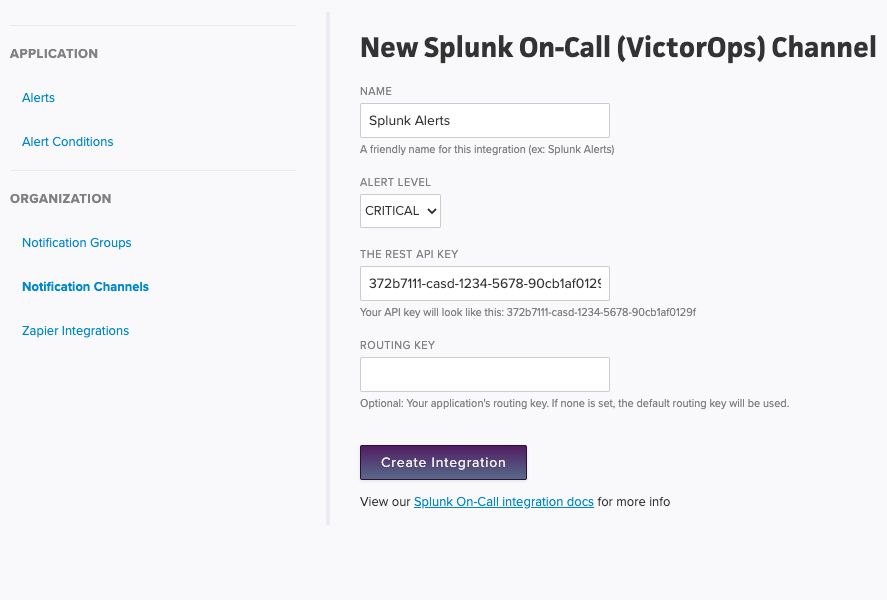
Edit Notification Groups:
Once you have created the integration/channel, you can now add the channel to a (or multiple) notification group(s). When you create alerts, you assign a notification group to alert. That way when an alert occurs all of the channels in that group get notified.
On the Notification Group page, you can either add it to the default notification group, or create a new one:
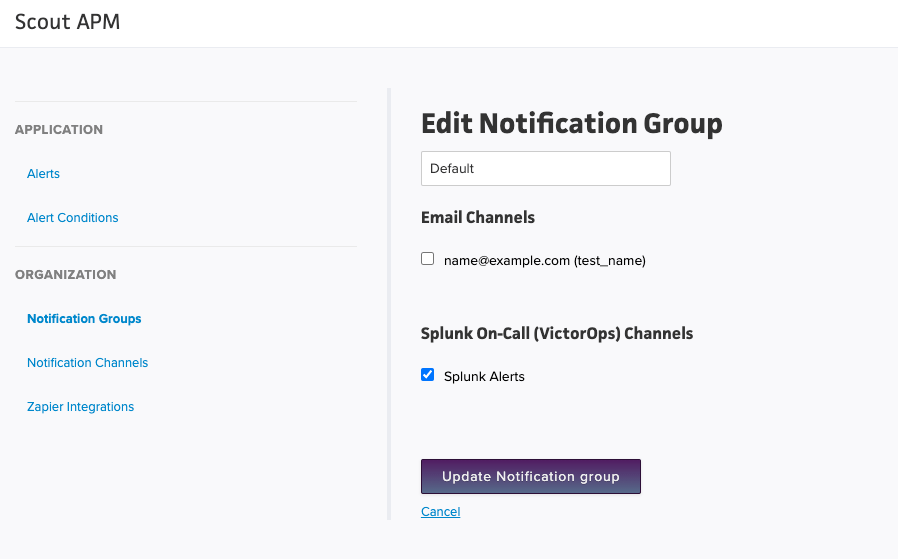
For additional help with this integration you can reach On-Call Support or email Scout Support.