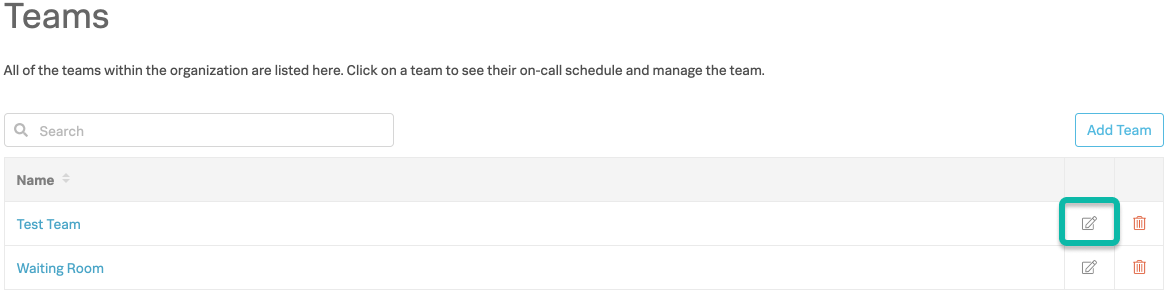Configuring teams is easy with Splunk On-Call. Teams can have multiple escalation policies within them and may also include any number of users, with or without a rotation.
Teams may have one or more on-call rotations to help make scheduling easy.
Creating a Team
To create a team, select “Add Team”, choose a name, and then you are ready to setup that team’s schedule/rotations and escalation policies.
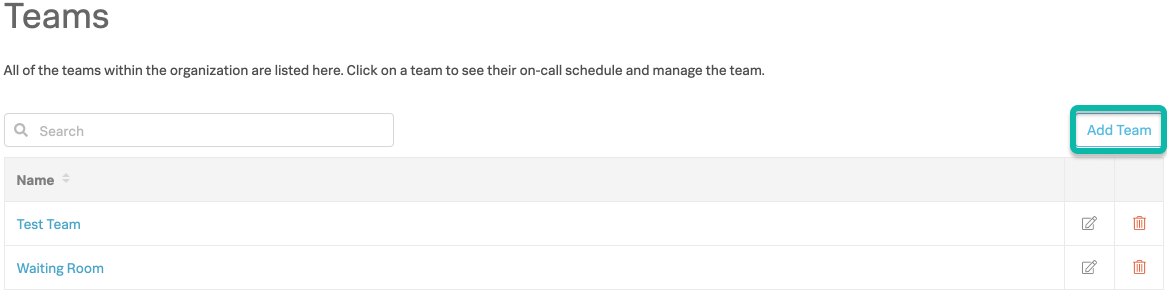
Typically, teams will have groups of users in an on-call rotation, however, escalation policies may include no users at all and utilize a web-hook, or an email address instead.
After creating your team, you’ll have the option to add rotations, and then setup the team’s escalation policies. To learn more about routing specific alerts to specific teams, visit the knowledge base article on incident routing.
Renaming a Team
To rename a team, locate the Team you wish to rename. Select the “pencil and paper” icon to the right of that team’s name. You will then be prompted to input the team’s new name, click ‘Rename’ and then you’re done!